Elements ED Lesson 09. Editing Your Media Flashcards
What menu would you use to change the scrolling behavior in the Edit window from No Scrolling to Page scrolling, as shown?
File
Edit
Track
Options
Setup
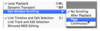
Options
The active scrolling option is set under Options > Edit Window Scrolling.
Remember: The Options menu is for settings that are either on or off, enabled or disabled, checked or unchecked.
Which Pro Tools Edit mode lets you rearrange the order of clips on a track without adding space between them or having them overlap, as shown.
Shuffle
Slip
Spot
Grid

Shuffle
Shuffle mode can be used to rearrange (or shuffle) the order of the clips on a track without overlapping the clips.
What is the minimum loop length required for Loop Playback to function?
5 ms
0.5 seconds
1 second
5 seconds
0.5 seconds
Loop Playback requires a minimum selection length of a half second (0.5 seconds).
Which of the following is the result when you cut or clear a selection in Shuffle mode?
All audio to the right of the selection slides over by the amount of time removed (A).
All audio to the left of the selection slides over by the amount of time removed (B).
The clip immediately to the right snaps to the nearest Grid line (C).
The selected material is removed with no effect on the surrounding clips (D).
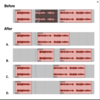
All audio to the right of the selection slides over by the amount of time removed (A).
Edits made in Shuffle mode affect all material that falls later on the track (to the right of the edit). The track material will slide over by the amount of material added or removed from the track.
What command can be used to achieve the result as shown?
The Edit > Separate Clip command
The Edit > Trim Clip command
The Heal Separation command
The Nudge function
The Clip > Cut command

The Edit > Separate Clip command
The Edit > Separate Clip > At Selection command can be used to split a clip at the Edit cursor or at the selection boundaries.
After copying audio from multiple tracks to the clipboard, how can you paste the audio to a different location on the tracks?
Place the Edit cursor on any one of the tracks at the desired location and choose Edit > Paste.
Make an Edit selection on any one of the tracks starting at the desired location and choose Edit > Paste.
Place the Edit cursor on each of the destination tracks starting at the desired location and choose Edit > Paste.
All of the above.
None of the above.
All of the above.
To paste on multiple tracks, you must place the insertion point (Edit cursor) on each of the desired destination tracks.
You can also make a selection on each of the tracks.
Which Pro Tools Edit mode causes clip movements to be constrained, aligning the start of the clip to the nearest grid increment as shown?
Shuffle mode
Slip mode
Spot mode
Grid mode
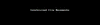
Grid mode
Grid mode allows you to snap clips and MIDI notes to the nearest grid line, based on the current Grid Value increment.
Refer to the animation. Which Edit command allows you to make a copy of a selection and place the copy immediately after the selection, as shown.
Copy and Paste
Duplicate
Copy to End
Extend

Duplicate
The Duplicate command copies a selection and places the copy immediately after the end of the selection.
Refer to the image. TRUE or FALSE. Clicking the clip at the current mouse cursor location trim off audio at the start of the clip.
True
False

True
True; the Trim tool is active and in the front half of the clip. Clicking here will trim off all audio before the mouse cursor location.
TRUE or FALSE. To perform the clip movements as shown in the animation, the session can be in Slip mode, Spot mode, or Grid mode.
True
False

False. In Spot mode, the Spot dialog box would open. In Grid mode, the clips would snap to grid lines (or grid increments).
Only Slip mode lets you place a clip anywhere on a track with no constraints.
What command can be used to achieve the results as displayed?
View > Crop to Selection
Clip > Resize
Edit > Trim Clip > Start to Insertion
Edit > Trim Clip > End to Insertion
Edit > Trim Clip > To Selection

Edit > Trim Clip > To Selection
The Trim Clip > To Selection command under the Edit menu lets you trim off the start and end a clip, retaining only the selected portion.
Which of the following is required to move a clip using the Spot dialog box as shown?
Enable Shuffle mode
Enable Mirrored MIDI Editing
Choose Options > Edit Window Scrolling
Enable Spot mode
Choose Edit > Separate Clip > At Selection

Enable Spot mode
Enable Spot mode to move clips by specifying a location in the Spot dialog box.
In Spot mode, the Spot dialog box appears whenever you click on a clip with the Grabber tool.
Playback Options
- Pro tools offers various different scrolling modes that change the way content is displayed in the Edit window during playback. The scrolling mode can be set by choosing _____________
Playback Options
- Pro tools offers various different scrolling modes that change the way content is displayed in the Edit window during playback. The scrolling mode can be set by choosing Options > Edit Window Scrolling.
Playback Options
- In addition to different scrolling modes, Pro Tools also offers a second playback mode: __________
Playback Options
- In addition to different scrolling modes, Pro Tools also offers a second playback mode: Loop Playback.
Playback Options
- Loop playback can be toggled on and off by choosing ____________
Playback Options
- Loop playback can be toggled on and off by choosing Options > Loop Playback.
Playback Options
- Using this playback mode makes auditioning material as you make incremental changes much more ______.
Playback Options
- Using this playback mode (Loop playback) makes auditioning material as you make incremental changes much more efficient.
Playback Options
- Why This Is Important
- Of the available scrolling modes, _________ is the most commonly used.
Playback Options
- Why This Is Important
- Of the available scrolling modes, Page Scrolling is the most commonly used.
Playback Options
- Why This Is Important
- In this Page Scrolling Mode, when the playback cursor reaches the end of the Edit window, the page will scroll once, unlike _____________, where the page is constantly scrolling.
Playback Options
- Why This Is Important
- In this Page Scrolling Mode, when the playback cursor reaches the end of the Edit window, the page will scroll once, unlike Continuous Scrolling, where the page is constantly scrolling.
Playback Options
- Why This Is Important
- While ___________ can be effective when zoom levels are kept low, it is not as easy on the eyes under more intense zoom.
Playback Options
- Why This Is Important
- While Continuous Scrolling can be effective when zoom levels are kept low, it is not as easy on the eyes under more intense zoom.
Playback Options
- Why This Is Important
- Setting the scrolling and playback options to fit your workflow is important for ______ and ______ work.
Playback Options
- Why This Is Important
- Setting the scrolling and playback options to fit your workflow is important for consistent and efficient work.
Describe the image
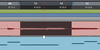
Using loop playback
Describe the image
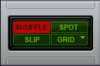
The Edit mode buttons with Shuffle mode active
______ mode can be useful when you want to remove unwanted audio and shorten the performance (such as to remove a pause or “um” in a voiceover narration).
Shuffle mode can be useful when you want to remove unwanted audio and shorten the performance (such as to remove a pause or “um” in a voiceover narration).
In this mode (shuffle mode), everything to the _____ of the removed audio will slide over to avoid leaving an area of silence on the track.
In this mode (shuffle mode), everything to the right of the removed audio will slide over to avoid leaving an area of silence on the track.
When working with music, such edits can have a disastrous effect, as everything beyond the edit location will move _______ on the track and may no longer be in _____.
When working with music, such edits can have a disastrous effect, as everything beyond the edit location will move earlier on the track and may no longer be in time.
Selecting the proper Edit mode is _______.
Selecting the proper Edit mode is critical.
The active mode can affect
- movement and placement of ______
- the results of Edit ______
- and the function of the Edit _____.
The active mode can affect
- movement and placement of audio
- the results of Edit commands
- and the function of the Edit tools.
Shuffle mode should be used with caution on tracks where audio is already “_____”.
Shuffle mode should be used with caution on tracks where audio is already “in time”.
Describe the image

The Edit mode buttons with Slip mode active
- ______ mode can be useful when you want to move audio without grid or clip-based restraints. In this mode, clips can be moved about freely and overlapped with other clips on the track.
- Slip mode can be useful when you want to move audio without grid or clip-based restraints. In this mode, clips can be moved about freely and overlapped with other clips on the track.
- Using Slip mode for music production is fairly common, however it is important to keep in mind that moving clips can freehand can cause the session to be _________, especially if the clip was not recorded with perfect timing.
- Using Slip mode for music production is fairly common, however it is important to keep in mind that moving clips can freehand can cause the session to be out of time, especially if the clip was not recorded with perfect timing.
- Slip mode should be used with caution on tracks where audio is already “______”.
- Slip mode should be used with caution on tracks where audio is already “in time”.
Describe the image
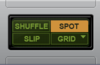
The Edit mode buttons with Spot mode active
Modes
- _____ mode can be useful when you want to move audio clips to a specific location.
Modes
- Spot mode can be useful when you want to move audio clips to a specific location.
Modes
- In this mode (spot mode), when an audio clip is selected with the ______ tool, the _____ Dialog Box will open where you input a specific Bar|Beat location to relocate the clip to (locations can be based in any Timebase). When applied, the clip will automatically ____ to the set location.
Modes
- In this mode (spot mode), when an audio clip is selected with the Grabber tool, the Spot Dialog Box will open where you input a specific Bar|Beat location to relocate the clip to (locations can be based in any Timebase). When applied, the clip will automatically snap to the set location.
Modes
- In Spot mode, the _____ tool cannot be used to move clips to different tracks, or across the timeline, making quickly moving clips very _______.
Modes
- In Spot mode, the Grabber tool cannot be used to move clips to different tracks, or across the timeline, making quickly moving clips very tedious.
Describe the image
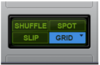
The Edit mode buttons with Grid mode active
Modes
- ______ can be useful when the tempo of a clip matches the session tempo. In this mode, clip movement and edits are constrained to a specified grid.
Modes
- Grid mode can be useful when the tempo of a clip matches the session tempo. In this mode, clip movement and edits are constrained to a specified grid.
Modes
- When working with music, using Grid mode can help to keep clips in time with each other, provided that the clip is already “in ____” when aligned to the grid.
Modes
- When working with music, using Grid mode can help to keep clips in time with each other, provided that the clip is already “in time” when aligned to the grid.
Modes
- If a clip is “in time” but not on the grid, you may consider using _______ Grid mode to preserve the clips timing, while being able to move the clip in grid increments.
Modes
- If a clip is “in time” but not on the grid, you may consider using Relative Grid mode to preserve the clips timing, while being able to move the clip in grid increments.
Modes
- Relative Grid mode can be enabled by activating Grid mode, and then clicking on the Grid mode selector a _____ time.
Modes
- Relative Grid mode can be enabled by activating Grid mode, and then clicking on the Grid mode selector a second time.
Modes
- In Grid mode, all clip movement, and clip edits such as trimming and fade creation are based on the current grid value.
Modes
- In Grid mode, all clip movement, and clip edits such as trimming and fade creation are based on the current grid value.
Modes
- The grid value can be changed at any time by clicking on the ____________ in the Edit Window Toolbar. The resulting menu allows you to specify what Timebase the grid is based on and the timing increments of the grid.
Modes
- The grid value can be changed at any time by clicking on the Grid Value Pop-up Selector in the Edit Window Toolbar. The resulting menu allows you to specify what Timebase the grid is based on and the timing increments of the grid.
Edit Commands
- The basic edit commands in Pro Tools, such as Copy and Paste, are the same as in most other applications. These edit commands can be accessed under the ______ menu, or by using the universal shortcuts.
Edit Commands
- The basic edit commands in Pro Tools, such as Copy and Paste, are the same as in most other applications. These edit commands can be accessed under the Edit menu, or by using the universal shortcuts.
Edit Commands
- Copy: ____________ (copies the current selection to the clipboard)
Edit Commands
- Copy: Command/Ctrl + C (copies the current selection to the clipboard)
Edit Commands
- Cut: ___________ (copies the current selection to the clipboard, and deletes it from the timeline)
Edit Commands
- Cut: Command/Ctrl + X (copies the current selection to the clipboard, and deletes it from the timeline)
Edit Commands
- Paste: ___________ (pastes the contents of the clipboard to the current selection)
Edit Commands
- Paste: Command/Ctrl + V (pastes the contents of the clipboard to the current selection)
Edit Commands
- Undo: ____________ (undoes most undoable actions)
Edit Commands
- Undo: Command/Ctrl + Z (undoes most undoable actions)
Edit Commands
- These basic edit commands are used _______ when working with a session, so it is important to familiarize yourself with them, if you do not already know how to use them.
Edit Commands
- These basic edit commands are used repeatedly when working with a session, so it is important to familiarize yourself with them, if you do not already know how to use them.
Edit Commands
- One important thing to keep in mind about undo is that Pro Tools stores up to __ levels of undo for most actions.
Edit Commands
- One important thing to keep in mind about undo is that Pro Tools stores up to 64 levels of undo for most actions.
Edit Commands
- However certain actions, such as ________ are not undoable. These non-undoable actions clear the undo history when performed.
Edit Commands
- However certain actions, such as deleting a track, are not undoable. These non-undoable actions clear the undo history when performed.


