DONE - PT 101 Elements ED Lesson 03 Flashcards
What TWO TYPES OF RULERS does Pro Tools provide in the EDIT WINDOW? (Select all that apply)
- Distance Rulers
- Conductor Rulers
- Timebase Rulers
- Measurement Rulers
- Playback Rulers
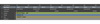
What TWO TYPES OF RULERS does Pro Tools provide in the EDIT WINDOW? (Select all that apply)s provide in the Edit window? (Select all that apply)
- Conductor Rulers
- Timebase Rulers
Pro Tools provides:
Timebase Rulers (Bars|Beats, Min:Secs, Samples, etc.)
Conductor Rulers (Tempo, Meter, Markers, etc.).
Timebase Rulers measure time using various different measurement units.
Conductor Rulers allow the user to add events that affect the arrangement.
Which operation will allow you to ZOOM OUT WITH THE ZOOMER TOOL instead of ZOOMING IN (switching the cursor to a magnifier with a minus sign), as shown in the second part of the animation?
- Hold Option (Mac) or Alt (Windows) while clicking.
- Hold Command (Mac) or Ctrl (Windows) while clicking.
- Hold Shift while clicking.
- Hold function key F8 while clicking.
- Press the spacebar while clicking.

Hold Option (Mac) or Alt (Windows) while clicking.
To REVERSE the operation of the Zoomer tool, hold Option (Mac) or Alt (Windows) while clicking.
One of the functions of the Alt/Option modifier in Pro Tools is the Reverse Operation function. This also works with the Trim tool, to reverse the trim direction.
Which Edit tool is selected in the screenshot?
- Zoomer tool
- Trim tool
- Selector tool
- Grabber tool
- Smart Tool
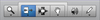
Trim tool
The Trim tool is selected. This tool allows you to TRIM EXCESS MATERIAL from the START OR END of a clip.
Which Edit tool is active in the screenshot?
- Zoomer tool
- Trim tool
- Selector tool
- Grabber tool
- Smart Tool

Grabber tool
The Grabber tool is active. This tool lets you SELECT AN ENTIRE CLIP by CLICKING ON IT AND DRAG IT to a new location. This tool makes it EASY TO SELECT AND REPOSITION CLIPS on your tracks.
Which of the following are ways to set the MAIN TIME SCALE in Pro Tools? (Select all that apply)
- Select the desired timebase using the View > Main Counter menu.
- Select the desired timebase from the Main Time Scale pop-up menu (arrow next to the Main Counter).
- Select the desired timebase using the Grid Value pop-up selector (arrow next to the Grid value display).
- Click on the head of the ruler for the desired timebase.
- Option-click (Mac) or Alt-click (Windows) on the head of the ruler for the desired timebase.
Which of the following are ways to set the MAIN TIME SCALE in Pro Tools? (Select all that apply)
- Select the desired timebase using the View > Main Counter menu.
- Select the desired timebase from the Main Time Scale pop-up menu (arrow next to the Main Counter).
- Click on the head of the ruler for the desired timebase.
You can set the Main Time Scale by choosing View > Main Counter, by clicking on the Main Time Scale pop-up menu next to the Main Counter, or by clicking on the name of the ruler for the desired timebase.
(Option- or Alt-clicking on a ruler will hide the ruler.)
Which Edit tool is currently active in the screenshot?
- Zoomer tool
- Trim tool
- Selector tool
- Grabber tool
- Smart Tool

Smart Tool
The Smart Tool is active in the screenshot. This tool provides instant access to the Trim, Selector, and Grabber tools. The tool function changes, based on your mouse cursor position relative to the clip you are positioned over.
Which of the following are ways to enable Shuffle as your current Edit mode? (Select all that apply)
- Click on the Shuffle button with the Grabber tool active.
- Press Command+= (Mac) or Ctrl+= (Windows)
- Press function key F1
- Press function key F4
- Press function key F8
Which of the following are ways to enable Shuffle as your current Edit mode? (Select all that apply)
- Click on the Shuffle button with the Grabber tool active.
- Press function key F1
To activate Shuffle mode, you can click on the Shuffle button with any Edit tool active or press function key F1.
Dragging the Scrubber between two adjacent mono or stereo Audio tracks allows you to ___________.
Dragging the Scrubber between two adjacent mono or stereo Audio tracks allows you to scrub the two tracks together.
TRUE or FALSE. To change from Shuffle mode to Spot mode from the keyboard (as shown in the animation), you can press function key F3.
True
False

True
True. You can press F1 for Shuffle mode, F2 for Slip mode, F3 for Spot mode, and F4 for Grid mode.
The MIDI Controls section of the Transport window includes which of the following controls? (Select all that apply)
- Record Ready button
- Note Filter button
- Wait for Note button
- MIDI Merge mode button
- Metronome button

The MIDI Controls section of the Transport window includes which of the following controls? (Select all that apply)
- Wait for Note button
- MIDI Merge mode button
- Metronome button
Pro Tools MIDI Controls include the Wait for Note button (pause sign next to a MIDI 5-pin connector), the Metronome button (metronome icon for enabling or disabling the click), and the MIDI Merge button (converging arrows).
Other MIDI controls in the Transport window include the Tempo Ruler Enable button (conductor icon), Countoff controls, and the Meter and Tempo displays.
TRUE or FALSE. To change from Slip mode to Grid mode from the keyboard (as shown in the animation), you can press function key F3.
True
False

False
False. You need to press F4 to switch to Grid mode.
(Pressing F3 will switch to Spot mode.)


