DONE - PT 110 Elements ED Lesson 01 Flashcards
EASY
TRUE or FALSE. Hiding a track in the Edit window will also hide the track in the Mix window.
True
False
EASY
TRUE or FALSE. Hiding a track in the Edit window will also hide the track in the Mix window.
True
False
EXPLANATION
True. Hiding tracks affects both windows.
EASY
TRUE or FALSE. Hiding a track will also silence (mute) the track.
True
False
EASY
TRUE or FALSE. Hiding a track will also silence (mute) the track.
True
False
EXPLANATION
False. Hidden tracks continue to play with the session.
EASY
TRUE or FALSE. You can use the Dashboard in Pro Tools 12 to select the I/O settings to use for a new session (e.g., to ensure that you are using the proper settings for your audio interface).
True
False
EASY
TRUE or FALSE. You can use the Dashboard in Pro Tools 12 to select the I/O settings to use for a new session (e.g., to ensure that you are using the proper settings for your audio interface).
True
False
EXPLANATION
The I/O Settings selector in the Dashboard defaults to Last Used. This setting keeps your existing settings.
You can change this selector to any other saved settings, such as Stereo Mix, to match your needs or your current audio interface. Choosing Stereo Mix resets your I/O to the defaults for your audio interface.
EASY
The Audition Path selector is available under which tab in the I/O Setup dialog box?
Output
Input
Bus
Insert
EASY
The Audition Path selector is available under which tab in the I/O Setup dialog box?
Output
Input
Bus
Insert
EXPLANATION
The Audition Path can be set using the selector in the Outputs tab.
EASY
TRUE or FALSE. Paths that have been renamed in I/O Setup will appear with their new names in input, output, or send selectors.
True
False
EASY
TRUE or FALSE. Paths that have been renamed in I/O Setup will appear with their new names in input, output, or send selectors.
True
False
EXPLANATION
The signal path names from I/O Setup appear as input, output, and send options in Pro Tools channel strips in the Mix window.
EASY
What is the purpose of the Comments view in the Mix and Edit windows?
Provides a summary of information about each track, including the track type and width and a list of plug-ins on the track.
Allows you to write and read notes related to each track.
Provides access to the Pro Tools Reference Guide from within a track.
Allows you to record comments about the session using a bluetooth-connected phone.
EASY
What is the purpose of the Comments view in the Mix and Edit windows?
Provides a summary of information about each track, including the track type and width and a list of plug-ins on the track.
Allows you to write and read notes related to each track.
Provides access to the Pro Tools Reference Guide from within a track.
Allows you to record comments about the session using a bluetooth-connected phone.
EXPLANATION
The Comments view displays comments (or notes) that have been entered for a track. You can click in this view area to add written notes to a track.
The Comments view is available in both the Mix and Edit windows; it can be shown or hidden under the View menu.
EASY

TRUE or FALSE. The I/O view (shown) is an optional view that can be displayed or hidden in the Edit window.
True
False
EASY
TRUE or FALSE. The I/O view (shown) is an optional view that can be displayed or hidden in the Edit window.
True
False
EXPLANATION
True. The I/O view can be shown or hidden using the View menu (or the Edit Window View selector).
The I/O view provides access to each track’s input and output assignment, track volume, and pan settings.
Which main menu in Pro Tools can be used to show the Comments display for tracks in the Edit window?
View
Edit
Setup
Window
Which main menu in Pro Tools can be used to show the Comments display for tracks in the Edit window?
View
Edit
Setup
Window
EXPLANATION
To affect the display within a window, you can use the View menu.
To show the Comments display in the Edit window, you would choose View > Edit Window Views > Comments.
EASY
TRUE or FALSE. You can rename signal paths, such as busses, and reuse them from one session to the next.
True
False
EASY
TRUE or FALSE. You can rename signal paths, such as busses, and reuse them from one session to the next.
True
False
EXPLANATION
You can rename signal paths in I/O Setup. Any changes you make will be saved as your Last Used I/O settings and can be reused for subsequent sessions.
EASY
What modifier can you use to force Pro Tools to add an Audio track when you double-click in the Mix or Edit windows?
Command (Mac) or Ctrl (Windows)
Option (Mac) or Alt (Windows)
Control (Mac) or Start (Windows)
Shift (Mac or Windows) \
EASY
What modifier can you use to force Pro Tools to add an Audio track when you double-click in the Mix or Edit windows?
Command (Mac) or Ctrl (Windows)
Option (Mac) or Alt (Windows)
Control (Mac) or Start (Windows)
Shift (Mac or Windows)
EXPLANATION
To add an Audio track, hold Command (Mac) or Ctrl (Windows) while double-clicking.
EASY
TRUE or FALSE. To add a new track to your session, you can double-click in an empty area of the Mix or Edit window or at the bottom of the Track List.
True
False
EASY
TRUE or FALSE. To add a new track to your session, you can double-click in an empty area of the Mix or Edit window or at the bottom of the Track List.
True
False
EXPLANATION
Double-clicking at any of these locations will add a stereo Audio track by default (or another of the last added track type).
EASY
What is the effect of double-clicking at the bottom of the Track List in Pro Tools?
Pro Tools adds a new track to the session
Pro Tools hides all tracks in the session
Pro Tools shows all tracks in the session
Pro Tools displays the Click/Countoff Options dialog box
EASY
What is the effect of double-clicking at the bottom of the Track List in Pro Tools?
Pro Tools adds a new track to the session
Pro Tools hides all tracks in the session
Pro Tools shows all tracks in the session
Pro Tools displays the Click/Countoff Options dialog box
EXPLANATION
You can add a new track to a session by double-clicking at the bottom of the Track List, the bottom of Edit window, or the right side of the Mix window, after the last track. Pro Tools will add another track of the same type you last added, or a stereo Audio track if you haven’t added any tracks since creating or opening the session.
MEDIUM [add image]
What will be the effect of clicking the Delete Path button in the I/O Setup dialog box, as shown in the illustration?
Busses 19-20, 21-22, and 23-24 will be removed from the bus list.
All busses will be removed from the bus list.
A dialog box will appear allowing you to select the busses to remove from the bus list.
The first FX Send path will be removed from the bus lists, with no impact to the selected busses.
MEDIUM
What will be the effect of clicking the Delete Path button in the I/O Setup dialog box, as shown in the illustration?
Busses 19-20, 21-22, and 23-24 will be removed from the bus list.
All busses will be removed from the bus list.
A dialog box will appear allowing you to select the busses to remove from the bus list.
The first FX Send path will be removed from the bus lists, with no impact to the selected busses.
EXPLANATION
The Delete Path button will remove the selected signal paths from I/O Setup.
MEDIUM

What is the effect of lowering the Hardware Buffer Size in the Playback Engine dialog box.
Lowers the dynamic range of the audio
Increases the dynamic range of the audio
Reduces monitoring latency when recording
Limits the processing power available for native plug-ins on record-enabled tracks
Both C and D
MEDIUM
What is the effect of lowering the Hardware Buffer Size in the Playback Engine dialog box.
Lowers the dynamic range of the audio
Increases the dynamic range of the audio
Reduces monitoring latency when recording
Limits the processing power available for native plug-ins on record-enabled tracks
Both C and D
EXPLANATION
The Hardware Buffer Size determines how much audio is sent from the audio interface to the CPU at once.
Lower settings reduce latency when monitoring record-enabled tracks (or input-monitored tracks) though Pro Tools, but also reduce the amount of time allowed for native plug-in processing on those tracks.
MEDIUM

What is the purpose of setting the Disk Playback Cache Size, as shown in the image.
Adjusts the amount of time allocated to Native plug-in processing for record-enabled tracks.
Allows you to load more session audio into RAM for cached playback.
Allows you to import larger audio files into a session.
Allows you to allocate resources for offline video playback.
MEDIUM
What is the purpose of setting the Disk Playback Cache Size, as shown in the image.
Adjusts the amount of time allocated to Native plug-in processing for record-enabled tracks.
Allows you to load more session audio into RAM for cached playback.
Allows you to import larger audio files into a session.
Allows you to allocate resources for offline video playback.
EXPLANATION
The Cache Size setting allows you to set a specific RAM allocation for cached audio playback and recording.
This helps prevent disk access restrictions and bottlenecks, especially when using shared storage.
MEDIUM
Which menu can you use to show or hide optional displays the Mix and Edit windows, such as the Comments view?
The Edit menu
The View menu
The Options menu
The Setup menu
The Window menu
MEDIUM
Which menu can you use to show or hide optional displays the Mix and Edit windows, such as the Comments view?
The Edit menu
The View menu
The Options menu
The Setup menu
The Window menu
EXPLANATION
The View menu is used to show/hide parts of a window (such as the Comments view or the Tempo ruler).
Don’t confuse this with the Window menu, which is used to show/hide entire windows.
MEDIUM
After renaming your input paths in the I/O Setup dialog box, the new path names will display as available choices _____.
In a track’s Input path selectors
Under the Edit menu
In the Hardware Setup dialog box
In a track’s Output path selectors
MEDIUM
After renaming your input paths in the I/O Setup dialog box, the new path names will display as available choices _____.
In a track’s Input path selectors
Under the Edit menu
In the Hardware Setup dialog box
In a track’s Output path selectors
EXPLANATION
Any changes you make to signal paths in the I/O Setup dialog box are reflected in the path selectors in the Mix and Edit windows.
Changed input path names will display in the Input Path selectors in the I/O section.
MEDIUM
What dialog box can you use to adjust the Hardware Buffer Size?
Playback Engine
Hardware Setup
I/O Setup
Disk Allocation
MEDIUM
What dialog box can you use to adjust the Hardware Buffer Size?
Playback Engine
Hardware Setup
I/O Setup
Disk Allocation
EXPLANATION
The Hardware Buffer Size (or H/W Buffer Size) can be set in the Playback Engine dialog box.
Note that this is a Pro Tools software configuration, not an audio interface (hardware) setting.
MEDIUM
Which of the following methods can be used to add a new Audio track to a session?
Choose Track > New and configure the New Tracks dialog box for an Audio track.
Command+Double-click (Mac) or Ctrl+Double-click (Windows) at the bottom of the Track List.
Shift+Double-click in the Edit window.
Choose Edit > New Audio Track.
All of the above.
A and B only.
MEDIUM
Which of the following methods can be used to add a new Audio track to a session?
Choose Track > New and configure the New Tracks dialog box for an Audio track.
Command+Double-click (Mac) or Ctrl+Double-click (Windows) at the bottom of the Track List.
Shift+Double-click in the Edit window.
Choose Edit > New Audio Track.
All of the above.
A and B only.
EXPLANATION
You can add a new Audio track by using the Track menu to access the New Tracks dialog box or by holding Command (Mac) or Ctrl (Windows) while double-clicking in the Edit window, Mix window, or Track List.
MEDIUM
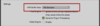
TRUE or FALSE. Increasing the setting for the Hardware Buffer Size from 128 to 512 or higher can help reduce monitoring latency for record-enabled tracks and input-monitored tracks.
True
False
MEDIUM
TRUE or FALSE. Increasing the setting for the Hardware Buffer Size from 128 to 512 or higher can help reduce monitoring latency for record-enabled tracks and input-monitored tracks.
True
False
EXPLANATION
FALSE. Increasing the H/W Buffer setting will cause more latency, not less. The general practice is to set the H/W Buffer Size as low as your session will allow to minimize monitoring latency.
HARD
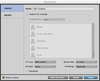
Why might you want to choose the “Stereo Mix” I/O settings option in the Dashboard when creating a new session?
To correct I/O settings that were inadvertently changed at some earlier point.
To use default input and output paths that match your connected hardware interface.
To ensure that all tracks in the session are stereo.
To prevent the Input, Output, and Bus path names from being updated or changed later.
Both A and B.
HARD
Why might you want to choose the “Stereo Mix” I/O settings option in the Dashboard when creating a new session?
To correct I/O settings that were inadvertently changed at some earlier point.
To use default input and output paths that match your connected hardware interface.
To ensure that all tracks in the session are stereo.
To prevent the Input, Output, and Bus path names from being updated or changed later.
Both A and B.
EXPLANATION
Selecting Stereo Mix in the I/O Settings pop-up menu will create the session with default input and output paths for your hardware interface. These settings will replace any I/O settings that may have been changed previously (accidentally or on purpose).
HARD
Which of the following methods can be used to show the I/O view in the Edit window? (Select all that apply)
Choose View > Edit Window Views > I/O.
Choose Edit > Display > I/O View.
Choose Window > Edit Window > I/O.
Click on the Edit Window View selector and choose I/O.
Click on the Ruler View selector and choose Display I/O Settings.
HARD
Which of the following methods can be used to show the I/O view in the Edit window? (Select all that apply)
Choose View > Edit Window Views > I/O.
Choose Edit > Display > I/O View.
Choose Window > Edit Window > I/O.
Click on the Edit Window View selector and choose I/O.
Click on the Ruler View selector and choose Display I/O Settings.
EXPLANATION
To display an optional view in the Edit window (such as the I/O view), you can choose View > Edit Window Views and select the desired view, or you can click on the Edit Window View selector and select the desired view.
HARD
Which of the following methods can be used to add a new Aux Input track to a session?
Choose Track > New and configure the New Tracks dialog box for an Aux Input track.
Control+Double-click (Mac) or Start+Double-click (Windows) in the blank space at the bottom of the Edit window.
Choose Edit > New Aux Input Track.
Both A and B.
Both A and C.
HARD
Which of the following methods can be used to add a new Aux Input track to a session?
Choose Track > New and configure the New Tracks dialog box for an Aux Input track.
Control+Double-click (Mac) or Start+Double-click (Windows) in the blank space at the bottom of the Edit window.
Choose Edit > New Aux Input Track.
Both A and B.
Both A and C.
EXPLANATION
You can add a new Aux Input track by using the Track menu to access the New Tracks dialog box or by holding Control (Mac) or Start (Windows) while double-clicking in the Edit window, Mix window, or Track List.
HARD
Which of the following can be used to change the width of the channel strips in your session from standard width (left) to narrow width (right)? (Select all that apply)
Choose File > Narrow Channels.
Chose View > Narrow Mix.
Chose Window > Mix > Narrow Width.
Press Option+Command+M (Mac) or Alt+Ctrl+M (Windows).
Press Option+I (Mac) or Alt+I (Windows).
Press Control+[Minus] (Mac) or Start+[Minus] (Windows).
HARD
Which of the following can be used to change the width of the channel strips in your session from standard width (left) to narrow width (right)? (Select all that apply)
Choose File > Narrow Channels.
Chose View > Narrow Mix.
Chose Window > Mix > Narrow Width.
Press Option+Command+M (Mac) or Alt+Ctrl+M (Windows).
Press Option+I (Mac) or Alt+I (Windows).
Press Control+[Minus] (Mac) or Start+[Minus] (Windows).
EXPLANATION
You can toggle between standard width and Narrow Mix view under the View menu, by choosing View > Narrow Mix.
You can also press Option+Command+M (Mac) or Alt+Ctrl+M (Windows) to toggle Narrow Mix on/off.
HARD
Why might you want to change the settings for the Default Output Bus setting in the I/O Setup dialog box?
To route new tracks to an Aux Input submaster by default
To audition files in a Workspace browser
To auto-quantize imported audio files
To reduce monitoring latency
HARD
Why might you want to change the settings for the Default Output Bus setting in the I/O Setup dialog box?
To route new tracks to an Aux Input submaster by default
To audition files in a Workspace browser
To auto-quantize imported audio files
To reduce monitoring latency
EXPLANATION
This setting can be used to configure the output assignment that Pro Tools uses by default for new tracks that you create. Selecting a bus that is routed to an Aux Input will allow all new tracks to route to the Aux Input for submaster processing.
HARD
What is the effect of changing the Audition Path in the I/O Setup dialog box? (Select all that apply)
Allows you to perform auditions without disturbing the playback through the main outputs.
Affects auditions from the Clip List, Workspace browsers, and the Import Audio dialog box.
Affects previews in AudioSuite plug-in windows.
Allows you to customize the name of the main output path.
Allow you to select the default sample rate used by new sessions.
HARD
What is the effect of changing the Audition Path in the I/O Setup dialog box? (Select all that apply)
Allows you to perform auditions without disturbing the playback through the main outputs.
Affects auditions from the Clip List, Workspace browsers, and the Import Audio dialog box.
Affects previews in AudioSuite plug-in windows.
Allows you to customize the name of the main output path.
Allow you to select the default sample rate used by new sessions.
EXPLANATION
Setting the Audition Path to something other than the main outputs lets you perform auditions from the Clip List, Workspace browsers, the Import Audio dialog box, the Fades dialog box, and AudioSuite plug-in windows without disturbing playback through the main outputs.
For example, you can audition through a pair of reference speakers in the control room without affecting playback in the live room or in the talent’s headphones.
HARD
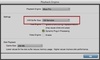
Which of the following are factors that could affect the minimum Hardware Buffer Size setting that you can use in a session?(Select all that apply)
The number of Audio tracks being recorded simultaneously.
The layout/order of the tracks in the session.
The number of clips in the Clip List.
The number of Native plug-ins in use on record-enabled tracks.
The number of virtual instrument plug-ins used on tracks in the low-latency domain.
HARD
Which of the following are factors that could affect the minimum Hardware Buffer Size setting that you can use in a session?(Select all that apply)
The number of Audio tracks being recorded simultaneously.
The layout/order of the tracks in the session.
The number of clips in the Clip List.
The number of Native plug-ins in use on record-enabled tracks.
The number of virtual instrument plug-ins used on tracks in the low-latency domain.
EXPLANATION
All tracks in the low-latency domain are affected by the Hardware Buffer Size setting.
These tracks include record-enabled tracks, input-monitored tracks, and any other tracks receiving live input.


