DONE- Q/A- Elements ED Lesson 08 Flashcards
Which of the following best describes the function of the Tab key in Pro Tools (with Tab to Transients disabled)?
- The Tab key toggles between the Mix and Edit windows.
- The Tab key advances the Edit cursor to the next clip boundary on the track playlist.
- The Tab key moves an Edit selection or a selected clip forward (later) by the selected Nudge increment.
- The Tab key toggles through the four Edit modes: Shuffle, Slip, Spot, and Grid.
The Tab key advances the Edit cursor to the next clip boundary on the track playlist.
Pressing the Tab key will advance the Edit cursor to the next clip boundary on the track (the next start point or end point of a clip).
TRUE or FALSE. The image shows the Edit Selection In Point being used to adjust the start of a selection.
True
False

False
The image shows the Timeline Selection Out Point (blue arrow) being used to adjust the end of a selection.
(Note that this will also affect the Edit selection whenever Link Timeline and Edit Selection is active.)
How many memory locations does Pro Tools provide within a session?
- 10
- 64
- 99
- 999
999
Pro Tools provides up to 999 memory locations for each session.
Which of the following can be used to move the Edit cursor backwards through clip boundaries on a track?
- Press Command+= (Mac) or Ctrl+= (Windows)
- Press the Tab key
- Press Option+Tab (Mac) or Ctrl+Tab (Windows)
- Press the Return key (Mac) or Enter key (Windows)
- Press Shift+Return (Mac) or Shift+Enter (Windows)
Press Option+Tab (Mac) or Ctrl+Tab (Windows)
Pressing Option+Tab (Mac) or Ctrl+Tab (Windows) will withdraw the Edit cursor to the previous clip boundary to the left.
(Note: With Tab to Transients active, the cursor will also stop at each transient location within a clip.)
Which of the following can be used to make an Edit selection on a track with the Grabber tool?
- Click once on a clip with the Grabber tool to select it.
- Click and drag on a track playlist to select an area with the Grabber tool.
- Click on a clip with the Grabber tool, then Shift-click on a second clip to extend the selection across both clips.
- A and B only
- A and C only
Which of the following can be used to make an Edit selection on a track with the Grabber tool?
- Click once on a clip with the Grabber tool to select it.
- Click and drag on a track playlist to select an area with the Grabber tool.
- Click on a clip with the Grabber tool, then Shift-click on a second clip to extend the selection across both clips.
- A and B only
- A and C only
You can click once on a clip to select it with the Grabber tool. The selected clip is an Edit selection on the track.
You can also select one clip and then shift-click on a second clip with the Grabber to extend the Edit selection across both clips.
Which of the following best describes the Universe view in Pro Tools?
- A view in the Track List that shows/hides all tracks in the session.
- A view in the Clip List that shows/hides all clips in the session.
- A miniature overview of the entire session, displayed at the top of the Edit window.
- A view in the Mix window that shows all available parts of the mixer strips.
A miniature overview of the entire session, displayed at the top of the Edit window.
The Universe view at the top of the Edit window provides a miniature representation of all audio, video, and MIDI clips on the currently visible tracks in your session.
Which menu can be used to display the Markers Ruler?
- The File menu
- The View menu
- The Setup menu
- The Options menu
- The Event Menu
The View menu
You can choose to display the Markers Ruler by selecting View > Rulers > Markers. Selecting (enabling) this ruler will display it in the Edit window; deselecting it will hide it.
TRUE or FALSE.
The type of selection that is displayed in Timebase Rulers (as shown) is called a Ruler selection.
True
False

False
A selection displayed in Timebase Rulers is called a Timeline selection. This selection affects the current playback range (or record range) within the session.
What is the name and function of the button shown directly under the mouse cursor in the screenshot?
- Zoom Preset – Zooms the Edit window to a preconfigured zoom setting
- Automation Follows Edit – Causes automation graphs to move with their associated clips in the Edit window.
- Mirrored MIDI Editing – Causes changes you make to a MIDI clip to be mirrored in other copies of the same clip elsewhere in the session.
- Link Timeline and Edit Selection – Links the Timeline selection to Edit selections on track playlists.
- Link Track and Edit Selection – Links Track selections to Edit selections on track playlists.

Link Track and Edit Selection – Links Track selections to Edit selections on track playlists.
The top cluster of tools in the image includes which of the following? (Select all that apply.) (Select all that apply)
- Horizontal Zoom In and Out
- Audio Zoom In and Out
- MIDI Zoom In and Out
- Zoom Toggle
- Tab to Transients
The top cluster of tools in the image includes which of the following? (Select all that apply.) (Select all that apply)
- Horizontal Zoom In and Out
- Audio Zoom In and Out
- MIDI Zoom In and Out
The Horizontal Zoom In and Out buttons (left and right arrows) zoom in and out horizontally.
The Audio Zoom In and Out buttons (arrows above and below the waveform) increase the amplitude display of waveforms on Audio tracks.
The MIDI Zoom In and Out buttons (arrows above and below three MIDI notes) change the note range shown on MIDI and Instrument tracks in Notes view.
(Zoom Toggle and Tab to Transients are not in this cluster.)
Which of the following actions can be taken in Step 1 to get the results shown in Step 2?
(Note: Tab to Transients is disabled.)
- Press Control+Minus (–) (Mac) or Start+Minus (–) (Windows)
- Press Shift+Tab
- Press Option+Tab (Mac) or Ctrl+Tab (Windows)
- Press Option+Shift+Tab (Mac) or Ctrl+Shift+Tab (Windows)
- Press Shift+Left arrow
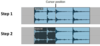
Press Option+Shift+Tab (Mac) or Ctrl+Shift+Tab (Windows)
Pressing Option+Shift+Tab / Ctrl+Shift+Tab will select backwards from the current cursor position to the previous clip boundary on the left.
Which of the following are ways to add markers to a session? (Select all that apply)
- Click a Zoom Preset button with the cursor at the desired location.
- Click the plus sign at the head of the Markers Ruler with the cursor at the desired location.
- Press Enter on the numeric keypad with the cursor at the desired location.
- Press the Spacebar with the cursor at the desired location.
- Press Command+Spacebar (Mac) or Ctrl+Spacebar (Windows) with the cursor at the desired location.
Which of the following are ways to add markers to a session? (Select all that apply)
- Click the plus sign at the head of the Markers Ruler with the cursor at the desired location.
- Press Enter on the numeric keypad with the cursor at the desired location.
To add a marker, click the plus sign at the head of the Markers ruler or press Enter on the numeric keypad.
The New Memory Location dialog box will display, allowing you to name the marker and set other properties as desired.
Which of the following are ways to recall a marker location? (Select all that apply)
- Click a marker symbol on the Markers ruler.
- Click an entry in the Memory Locations window.
- Type period, number (1-999), period on the numeric keypad.
- Hold Control (Mac) or Start (Windows) and press a number (1-5) on the alphanumeric keypad.
- Hold Option (Mac) or Alt (Windows) and click on a marker symbol on the Markers ruler.
Which of the following are ways to recall a marker location? (Select all that apply)
- Click a marker symbol on the Markers ruler.
- Click an entry in the Memory Locations window.
- Type period, number (1-999), period on the numeric keypad.
To recall a marker location, you can click on it in the Markers ruler or in the Memory Locations window.
You can also type period, followed by the Memory Location number, followed by another period on the numeric keypad to recall the marker location without using the mouse.
What function can be achieved by double-clicking on the Zoomer tool icon in the Edit window toolbar?
- Zooms in two times
- Zooms in four times
- Zooms out a level
- Zooms all the way out to show the longest track in the session
- Adds a Zoom Preset
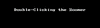
Zooms all the way out to show the longest track in the session
Double-clicking on the Zoomer tool zooms all the way out to a full track view that fits the longest track onto the screen.
Which of the following is the keyboard shortcut to enable or disable the Tab to Transients function?
- Command+= (Mac) or Ctrl+= (Windows)
- Control+Minus (Mac) or Start+Minus (Windows)
- Command+Option+Tab (Mac) or Ctrl+Alt+Tab (Windows)
- Command+Shift+N (Mac) or Ctrl+Shift+N (Windows)
Command+Option+Tab (Mac) or Ctrl+Alt+Tab (Windows)
To toggle Tab to Transients on/off, press Command+Option+Tab (Mac) or Ctrl+Alt+Tab (Windows).
Which of the following can be used to increase or decrease the value for the selected field in the Transport window, as shown, to adjust a selection?
- Press the Up or Down arrow keys on the keyboard.
- Press the Left or Right arrow keys on the keyboard.
- Press the period or comma keys on the keyboard.
- Press the R or T keys on the keyboard.

Press the Up or Down arrow keys on the keyboard.
You can press the Up or Down arrow keys on the keyboard to increment or decrement the selected value one unit at a time.
What is the effect of holding Command (Mac) or Ctrl (Windows) while dragging the lower boundary of a track?
- Duplicates the track
- Adjusts all tracks in the session to the same height
- Changes the track height using a continuous, non-incremental adjustment
- Moves the track position in the session relative to other tracks
- Snaps the track height to the next incremental track size
Changes the track height using a continuous, non-incremental adjustment
Holding Command (Mac) or Ctrl (Windows) lets you set the track height to any size without using incremental steps.
Which of the following statements is/are TRUE according to the screenshot?
(Select all that apply)
- The Kit Loop track is selected.
- The Link Track and Edit Selection option is active.
- The Organ track contains an Edit selection.
- The Clavish track will be heard during playback.

Which of the following statements is/are TRUE according to the screenshot?
(Select all that apply)
- The Kit Loop track is selected.
- The Organ track contains an Edit selection.
- The Clavish track will be heard during playback.
Both the Kit Loop track and the Bass track are selected (selected tracks have highlighted nameplates).
The Organ track contains an Edit selection (highlighted area in the track playlist).
All shown tracks will be heard during playback (no Solos or Mutes are active).
The Link Track and Edit Selection option is not active, however. If it were, the Organ track’s nameplate would be highlighted due to the Edit selection on the track.
TRUE or FALSE.
You can click and drag in a Timebase ruler, with any Edit tool selected, to create a Timeline selection.
True
False
True
True. Regardless of the active tool, the cursor will switch to the Selector tool when positioned over a Ruler.
What is the name and purpose of the button directly under the mouse cursor in the screenshot?
- Zoom Toggle button – Zooms in on a selected area
- Tab to Transients button – Lets the Edit cursor advance to the next transient in the waveform with each press of the Tab key
- Link Timeline and Edit Selection button – Links the Timeline selection (in the Rulers) to the Edit selection (on a track playlist)
- Insertion Follows Playback button – Causes the Edit cursor to move after playback to the point where playback stopped
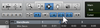
Link Timeline and Edit Selection button – Links the Timeline selection (in the Rulers) to the Edit selection (on a track playlist)
The screenshot shows the mouse cursor over the Link Timeline and Edit Selection button.
When active (the default), this button links the Timeline selection (displayed in the Rulers) to the Edit selection (displayed on track playlists).
Which of the following can be used to cycle through successive fields in the Transport window to adjust a selection, as shown in the animation?
- Press the Up or Down arrow keys on the keyboard.
- Press the Left or Right arrow keys on the keyboard.
- Press the tab key on the keyboard.
- Press the R or T keys on the keyboard.

Press the Left or Right arrow keys on the keyboard.
You can use the Left and Right arrow keys to cycle through the the fields for the Start, End, or Length values in the Transport window.
TRUE or FALSE. With a field selected in the Transport window, you can use the Plus or Minus keys to enter an offset to add or subtract from the current value.
True
False

True
The Plus or Minus keys provide a calculator-like function, allowing you to add or subtract a number to offset the current field.
Triple-clicking on a track playlist with the Selector tool will do which of the following?
- Place the Edit cursor on the track
- Select the nearest clip on the track
- Delete the nearest clip on the track
- Select the entire track playlist
- Delete the track
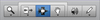
Which of the following are ways to add or remove Edit selections from tracks with Link Track and Edit Selection enabled.
(Select all that apply)
- Press Shift+Up/Down arrow to add or remove the Edit selection from subsequent tracks.
- Click a track’s nameplate and then Shift-click a lower track’s nameplate to extend the Edit selection across the tracks and all tracks in between.
- Click a track’s nameplate and then Ctrl-click (Windows) or Command-click (Mac) on the nameplates of additional tracks to add the Edit selection to each track individually.
- Ctrl-click (Windows) or Command-click (Mac) on the nameplate of any selected track to remove the Edit selection from the track.
- Press the Plus (+) or Minus (–) keys on the numeric keypad to add or remove the Edit selection from subsequent tracks.
Which of the following are ways to add or remove Edit selections from tracks with Link Track and Edit Selection enabled.
(Select all that apply)
- Click a track’s nameplate and then Shift-click a lower track’s nameplate to extend the Edit selection across the tracks and all tracks in between.
- Click a track’s nameplate and then Ctrl-click (Windows) or Command-click (Mac) on the nameplates of additional tracks to add the Edit selection to each track individually.
- Ctrl-click (Windows) or Command-click (Mac) on the nameplate of any selected track to remove the Edit selection from the track.
Any method of selecting or deselect tracks (by clicking on their nameplates) will add or remove the Edit selection on those tracks.
The Up and Down arrow keys will have no effect on which tracks contain an Edit selection.
The Plus and Minus keys on the numeric keypad will nudge the Edit selection earlier or later with no effect on which tracks contain the selection.
Which of the following can you use to adjust a track’s height in the Edit window?
- Click on the Track Options menu and select a height from the pop-up menu.
- Click on the amplitude scale area at the head of the track and select a track height from the pop-up menu.
- Click on the lower boundary at the head of the track (bottom of the track) and drag up or down.
- Press Command+= (Mac) or Ctrl+= (Windows).
- A, B, and C

Which of the following can you use to adjust a track’s height in the Edit window?
- Click on the Track Options menu and select a height from the pop-up menu.
- Click on the amplitude scale area at the head of the track and select a track height from the pop-up menu.
- Click on the lower boundary at the head of the track (bottom of the track) and drag up or down.
- Press Command+= (Mac) or Ctrl+= (Windows).
- A, B, and C
You can adjust the height of any track in the Edit window by clicking on the Track Options menu or the amplitude scale area and selection a preset height from the pop-up menu.
You can also adjust track heights incrementally by clicking and dragging on the lower boundary of the track with the double-headed cursor.
Which of the following can be done to create a selection between two markers, as shown?
- Click the first marker to recall it, then hold Shift while clicking on the second marker.
- Click on the first marker to recall it, then hold Option (Mac) or Alt (Windows) while clicking on the second marker.
- Click on the first marker to select it, then press Return or Enter to extend the selection to the next marker location.
- Click on the first marker to select it, then press Tab to extend the selection to the next marker location.
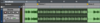
Click the first marker to recall it, then hold Shift while clicking on the second marker.
To make a selection between two markers, recall the first marker using any available method, then hold Shift while recalling the second marker.
Which of the following are ways to change the order of tracks in a session?
- Double-click the track nameplate and type in the desire track number or position.
- Click on the track nameplate and drag up or down in the Edit window.
- Click on the track nameplate and drag left or right in the Mix window.
- Click and drag up or down on any clip in the track using the Grabber tool.
- Either A or B.
- Either B or C.
Which of the following are ways to change the order of tracks in a session?
- Double-click the track nameplate and type in the desire track number or position.
- Click on the track nameplate and drag up or down in the Edit window.
- Click on the track nameplate and drag left or right in the Mix window.
- Click and drag up or down on any clip in the track using the Grabber tool.
- Either A or B.
- Either B or C.
To change the track order, you can click and drag on a track nameplate (up/down in the Edit window or left/right in the Mix window).
(You can also drag tracks up or down in the Track List.)


