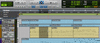Elements ED Lesson 08. Selecting and Navigating Flashcards
(56 cards)
Timeline Selections
- You can make a Timeline selection by clicking and dragging in the _______ of the Edit window with any Edit tool.
Timeline Selections
- You can make a Timeline selection by clicking and dragging in the Rulers area of the Edit window with any Edit tool.
Timeline Selections
- You can adjust the length of a Timeline selection using the blue ____________ and ___ Points in the Main Timebase Ruler.
Timeline Selections
- You can adjust the length of a Timeline selection using the blue Timeline Selection In and Out Points in the Main Timebase Ruler.
Timeline Selections
- You can also adjust a Timeline selection using the ___________ fields in the Transport window to type in numeric values.
Timeline Selections
- You can also adjust a Timeline selection using the Start, End, and Length fields in the Transport window to type in numeric values.
Describe the image
Timeline Selections
- Working with Timeline selections
Timeline Selections
- Why This Is Important
- One of the most important skills in Pro Tools is the ability to make __________ for playback, recording, or editing purposes.
Timeline Selections
- Why This Is Important
- One of the most important skills in Pro Tools is the ability to make precise selections for playback, recording, or editing purposes.
Timeline Selections
- Why This Is Important
- Spending some time now to improve your skill and efficiency in this area will save you hours of time and loads of stress when you’re working under _________.
Timeline Selections
- Why This Is Important
- Spending some time now to improve your skill and efficiency in this area will save you hours of time and loads of stress when you’re working under time pressure.
Edit Selections
- Edit selections can be made with the ______ tool by clicking on a clip (to select the entire clip).
Edit Selections
- Edit selections can be made with the Grabber tool by clicking on a clip (to select the entire clip).
Edit Selections
- Edit selections can be made with the the ______ tool by clicking and dragging over a desired area (to select only a specified range).
Edit Selections
- Edit selections can be made with the the Selector tool by clicking and dragging over a desired area (to select only a specified range).
Edit Selections
- The Start and End values can be changed more precisely by setting the _____ and _____ location in the Edit window toolbar, next to the Main Counter Display.
Edit Selections
- The Start and End values can be changed more precisely by setting the Start and End location in the Edit window toolbar, next to the Main Counter Display.
Describe the image
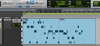
Making Edit selections
Edit Selections
- Why This Is Important
- Edit selections are used to select a range of audio or MIDI data for editing, so it is important to be able to make ____________.
Edit Selections
- Why This Is Important
- Edit selections are used to select a range of audio or MIDI data for editing, so it is important to be able to make precise selections.
Edit Selections
- Why This Is Important
- If you are selecting a range of audio to delete, you will want to ensure that you have not accidentally included any of the _____ you wish to keep.
Edit Selections
- Why This Is Important
- If you are selecting a range of audio to delete, you will want to ensure that you have not accidentally included any of the audio you wish to keep.
Link Track and Edit Selection
- Selections can be extended to adjacent and non-adjacent tracks by enabling the____________ button in the Edit window Toolbar.
- When enabled, making an Edit selection will select the associated track; similarly clicking on a track’s nameplate will shift the Edit selection to that track.
Link Track and Edit Selection
- Selections can be extended to adjacent and non-adjacent tracks by enabling the Link Track and Edit Selection button in the Edit window Toolbar.
- When enabled, making an Edit selection will select the associated track; similarly clicking on a track’s nameplate will shift the Edit selection to that track.
Link Track and Edit Selection
- Selections can be extended to multiple adjacent tracks by ______-clicking the desired tracks’ nameplates.
Link Track and Edit Selection
- Selections can be extended to multiple adjacent tracks by Shift-clicking the desired tracks’ nameplates.
Link Track and Edit Selection
- Selections can be extended to multiple non-adjacent tracks by _______-clicking on the desired tracks’ nameplates.
Link Track and Edit Selection
- Selections can be extended to multiple non-adjacent tracks by Command/Ctrl-clicking on the desired tracks’ nameplates.
Link Track and Edit Selection
- Why This Is Important
- If you already have a selection on the Drums track, and you want to move it to the Vocals track, this technique makes moving the selection ____ with only a few clicks.
Link Track and Edit Selection
- Why This Is Important
- If you already have a selection on the Drums track, and you want to move it to the Vocals track, this technique makes moving the selection easy with only a few clicks.
Link Track and Edit Selection
- Why This Is Important
- By being able to transfer an Edit selection, it takes some of the guess work out of _____ your mix.
Link Track and Edit Selection
- Why This Is Important
- By being able to transfer an Edit selection, it takes some of the guess work out of editing your mix.
Tab to Transients
- The Tab key can be used to quickly move the Edit cursor from the _____ to the _____ of a clip.
Tab to Transients
- The Tab key can be used to quickly move the Edit cursor from the start to the end of a clip.
Tab to Transients
- When Tab to Transients is enabled, the tab key will move the Edit cursor _________.
Tab to Transients
- When Tab to Transients is enabled, the tab key will move the Edit cursor through the clip’s transients.
Tab to Transients
- Using Tab to Transients makes selecting exactly from the start to the end of a sound possible by holding the ____ key to make a selection while tabbing through the clip.
Tab to Transients
- Using Tab to Transients makes selecting exactly from the start to the end of a sound possible by holding the Shift key to make a selection while tabbing through the clip.
Describe the image

Using Tab to Transients to separate a clip
Tab to Transients
- Why This Is Important
- Tab to Transients is extremely useful when used on _____ material such as ______.
Tab to Transients
- Why This Is Important
- Tab to Transients is extremely useful when used on rhythmic material such as Drums.
Tab to Transients
- Why This Is Important
- Tab to Transients can be used to create a four bar selection for use in a _____
Tab to Transients
- Why This Is Important
- Tab to Transients can be used to create a four bar selection for use in a loop
Tab to Transients
- Why This Is Important
- Tab to Transients can be used for separating the hits into individual clips to create unique fills, without having to __________.
Tab to Transients
- Why This Is Important
- Tab to Transients can be used for separating the hits into individual clips to create unique fills, without having to record any new material.