DONE - PT 110 Elements ED Lesson 06 Flashcards
EASY
What functions are available when using the Smart Tool?
- Fade In and Out
- Selector
- Grabber
- Trim
- All of the above
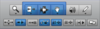
EASY
What functions are available when using the Smart Tool?
- Fade In and Out
- Selector
- Grabber
- Trim
- All of the above
EXPLANATION
The Smart Tool provides access to the
- Selector (top half of a clip)
- Grabber (bottom half of a clip)
- Trim tool (end of a clip)
- Fade In/Out functions (top corners of a clip).
- Cross-fades (clicking and dragging at the bottom boundary between two clips)
EASY
The fade shape in the picture shown below can be best described as:
- Standard
- S-Curve
- Parabolic
- Parametric
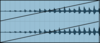
EASY
The fade shape in the picture shown below can be best described as:
- Standard
- S-Curve
- Parabolic
- Parametric
EXPLANATION
This fade shape is the standard shape. This can easily be determined as the fade is not a curve, but a straight line.
EASY
TRUE or FALSE.
With the Smart tool active, the Shuttle tool can be temporarily enabled by holding the Control/Start modifier.
True
False
EASY
TRUE or FALSE.
With the Smart tool active, the Shuttle tool can be temporarily enabled by holding the Control/Start modifier.
True
False
EXPLANATION
With the Smart tool active, the Shuttle tool can be temporarily enabled by holding the Control/Start modifier, as long as the cursor is in the top half of the clip.
EASY
What kinds of tracks can be affected by changes made in the Real-Time Properties view?
MIDI and Instrument tracks
Audio tracks only
MIDI tracks only
Audio and Instrument tracks
EASY
What kinds of tracks can be affected by changes made in the Real-Time Properties view?
MIDI and Instrument tracks
Audio tracks only
MIDI tracks only
Audio and Instrument tracks
EXPLANATION
Real-Time Properties apply to MIDI, so changes can be made in this view for MIDI and Instrument tracks only.
EASY

True or False.
Changes you make to the Quantize settings in the Real-Time Properties view are applied without changing the underlying MIDI data, so you can disable them at any time to return to original note timing.
True
False
EASY
True or False.
Changes you make to the Quantize settings in the Real-Time Properties view are applied without changing the underlying MIDI data, so you can disable them at any time to return to original note timing.
True
False
EXPLANATION
True. MIDI Real-Time Properties are applied during playback without affecting the original note data within the MIDI clips.
EASY
In addition to quantizing data on MIDI and Instrument tracks, the Quantize window also allows you to quantize _______.
- Audio clips
- Elastic Audio events
- MIDI clips in the Clip List
- A pattern sequence in the Boom plug-in
- Both A and B
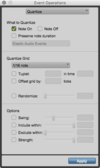
EASY
In addition to quantizing data on MIDI and Instrument tracks, the Quantize window also allows you to quantize _______.
- Audio clips
- Elastic Audio events
- MIDI clips in the Clip List
- A pattern sequence in the Boom plug-in
- Both A and B
EXPLANATION
-
Quantizing can be applied to MIDI notes, audio clips, or Elastic Audio events that are selected on a track.
- When applied to audio clips, quantizing aligns the start of each clip to quantize grid.
- When applied to Elastic Audio, quantizing aligns Event markers to the nearest quantize grid and promotes them to Warp markers.
MEDIUM
Which of the following statements about Real-Time Properties are true? (Select all that apply)
- Real-Time Properties are affect the playback of MIDI note data.
- Real-Time Properties are permanently written into the affected MIDI clips.
- Real-Time Properties can be removed or changed at any time.
- Real-Time Properties apply equally to both audio and MIDI clips.

MEDIUM
Which of the following statements about Real-Time Properties are true? (Select all that apply)
- Real-Time Properties are affect the playback of MIDI note data.
- Real-Time Properties are permanently written into the affected MIDI clips.
- Real-Time Properties can be removed or changed at any time.
- Real-Time Properties apply equally to both audio and MIDI clips.
EXPLANATION
Real-Time Properties are applied in real time during playback and are not written into MIDI clips. They apply to MIDI and Instrument tracks only, so they never affect audio clips.
How can you apply fade-ins and fade-outs when using the Smart Tool?
- Click and drag in the top part of a clip at either end
- Click and drag in the bottom part of a clip at either end
- Click and drag in the top half of a clip to create a selection that extends to a clip boundary
- Click and drag in the bottom half of a clip to create a selection that extends to a clip boundary
How can you apply fade-ins and fade-outs when using the Smart Tool?
- Click and drag in the top part of a clip at either end
- Click and drag in the bottom part of a clip at either end
- Click and drag in the top half of a clip to create a selection that extends to a clip boundary
- Click and drag in the bottom half of a clip to create a selection that extends to a clip boundary
EXPLANATION
The Smart Tool applies a fade-in when positioned in the upper left corner of a clip and applies a fade out when positioned in the upper right corner.
MEDIUM
What is a potential advantage of using the Real-Time Properties window (shown) over using the Real-Time Properties view in the Edit window?
- It gives you access to expanded real-time properties that aren’t available using the Real-Time Properties view
- It allows you to apply real-time changes to Audio tracks as well as MIDI and Instrument tracks
- It lets you apply changes such as Velocity and Transposition, which are not available in the Real-Time Properties view
- Updating settings in this window is less demanding on system resources than updating settings in the Real-Time Properties view

MEDIUM
What is a potential advantage of using the Real-Time Properties window (shown) over using the Real-Time Properties view in the Edit window?
- It gives you access to expanded real-time properties that aren’t available using the Real-Time Properties view
- It allows you to apply real-time changes to Audio tracks as well as MIDI and Instrument tracks
- It lets you apply changes such as Velocity and Transposition, which are not available in the Real-Time Properties view
- Updating settings in this window is less demanding on system resources than updating settings in the Real-Time Properties view
EXPLANATION
The Real-Time Properties window allows you to access additional controls that are not available in the Real-Time Properties view in the Edit window.
HARD
TRUE or FALSE.
The Swing Percent setting in the Quantize dialog box offsets all selected MIDI notes or Elastic Audio events by the percentage amount.
True
False
HARD
TRUE or FALSE.
The Swing Percent setting in the Quantize dialog box offsets all selected MIDI notes or Elastic Audio events by the percentage amount.
True
False
EXPLANATION
FALSE.
The Swing Percent affects notes or events at every other grid boundary.
HARD
What keyboard shortcut can be used to change the current fade shape to the next preset shape?
Option+Control+Right Arrow or Alt+Start+Right Arrow
Shift+Control+Down Arrow or Shift+Start+Down Arrow
Command+Up Arrow or Ctrl+Up Arrow
Shift+Left Arrow or Shift+Left Arrow
Command+Right Arrow or Ctrl+Right Arrow
HARD
What keyboard shortcut can be used to change the current fade shape to the next preset shape?
Option+Control+Right Arrow | Alt+Start+Right Arrow
Shift+Control+Down Arrow or Shift+Start+Down Arrow
Command+Up Arrow or Ctrl+Up Arrow
Shift+Left Arrow or Shift+Left Arrow
Command+Right Arrow or Ctrl+Right Arrow
EXPLANATION
To change a fade shape using keyboard commands: Press Option+Control+Right Arrow or Alt+Start+Right Arrow to change to the next fade shape.


