DONE - PT 110 Elements ED Lesson 08 Flashcards
EASY
You can change the default track color-coding for tracks…
in the Preferences dialog box
in the New Tracks dialog box
under the View menu
under Window > Track Colors
EASY
You can change the default track color-coding for tracks…
in the Preferences dialog box
in the New Tracks dialog box
under the View menu
under Window > Track Colors
The default track color-coding is set under the Display tab of the Preferences dialog box.
EASY
True or False. Master Fader tracks can be assigned to a bus or output using their Input Path selector.
True
False
EASY
True or False. Master Fader tracks can be assigned to a bus or output using their Input Path selector.
True
False
Master Fader tracks do not have an Input Path selector. They are assigned to a bus or output using their Output Path selector.
EASY
TRUE or FALSE. A Send-and-Return configuration can be used to apply an effect to a signal from multiple tracks using only a single instance of the desired plug-in.
True
False
EASY
TRUE or FALSE. A Send-and-Return configuration can be used to apply an effect to a signal from multiple tracks using only a single instance of the desired plug-in.
True
False
True. Adding inserts to only one return track rather than several individual tracks is a key feature of a Send-and-Return configuration.
EASY
What selector would you use on an Aux Input functioning as an effects return to route a send signal to the track for processing?
Audio Input Path selector in the I/O section
Audio Output Path selector in the I/O section
Insert selector
Send selector
What selector would you use on an Aux Input functioning as an effects return to route a send signal to the track for processing?
Audio Input Path selector in the I/O section
Audio Output Path selector in the I/O section
Insert selector
Send selector
EXPLANATION
To route a signal into the track, you would use the Audio Input Path selector at the top of the I/O section.
EASY
TRUE or FALSE: The D-Verb reverberation plug-in is an example of a Gain-Based processor.
True
False
EASY
TRUE or FALSE: The D-Verb reverberation plug-in is an example of a Gain-Based processor.
True
False
False. D-Verb is a reverb plug-in; reverb plug-ins are a type of Time-Based processors.
EASY
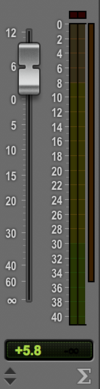
TRUE or FALSE. The track shown is an Aux Input track.
True
False
TRUE or FALSE. The track shown is an Aux Input track.
True
False
EXPLANATION
False. The track shown is a Master Fader track. This can be determined by the Track Type Icon in the bottom right corner of the channel strip.
The Track Type Icon for Aux Input tracks is a downward pointing arrow.
MEDIUM
You can change the default track color-coding for tracks…
in the Preferences dialog box
in the New Tracks dialog box
under the View menu
under Window > Track Colors
You can change the default track color-coding for tracks…
in the Preferences dialog box
in the New Tracks dialog box
under the View menu
under Window > Track Colors
EXPLANATION
The default track color-coding is set under the Display tab of the Preferences dialog box.
MEDIUM
True or False. Master Fader tracks can be assigned to a bus or output using their Input Path selector.
True
False
MEDIUM
True or False. Master Fader tracks can be assigned to a bus or output using their Input Path selector.
True
False
EXPLANATION
Master Fader tracks do not have an Input Path selector. They are assigned to a bus or output using their Output Path selector.
MEDIUM
What is the effect of Command-clicking (Mac) or Ctrl-clicking (Windows) on a send selector?
Toggles Expanded Sends view on/off for that send position
Sets the send level to “0”
Sets the send level to “-INF”
Toggles the send between pre- and post-fader mode
MEDIUM
What is the effect of Command-clicking (Mac) or Ctrl-clicking (Windows) on a send selector?
Toggles Expanded Sends view on/off for that send position
Sets the send level to “0”
Sets the send level to “-INF”
Toggles the send between pre- and post-fader mode
EXPLANATION
You can toggle the send position between standard view and Expanded Sends view by Command/Ctrl-clicking on the send selector (arrow icon at the head of the send).
MEDIUM
Are inserts on Master Fader tracks pre-fader or post-fader?
Pre-fader
Post-fader
Configurable as either pre- or post-fader
MEDIUM
Are inserts on Master Fader tracks pre-fader or post-fader?
Pre-fader
Post-fader
Configurable as either pre- or post-fader
EXPLANATION
Inserts are post-fader on Master Fader tracks. (They are pre-fader on Audio tracks, Instrument tracks, and Aux Input tracks.)
MEDIUM
What is the FMP button used for at the top of a Send window?
Activates Formant Mid Processing, for applying processing separately to the mid and side components of a stereo signal
Fixed, Mute, Pre: toggles the send between fixed position, muted, and pre-fader states
Follow Main Pan: allows any panning on the source track to be reflected in the Send window
Flanger-Modulator-Phaser: applies a modulation to the sent signal for flanger/phaser style effects processing
Activates the fader manipulation (Famper) control for the send, allowing it to be changed from the main fader
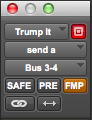
MEDIUM
What is the FMP button used for at the top of a Send window?
Activates Formant Mid Processing, for applying processing separately to the mid and side components of a stereo signal
Fixed, Mute, Pre: toggles the send between fixed position, muted, and pre-fader states
Follow Main Pan: allows any panning on the source track to be reflected in the Send window
Flanger-Modulator-Phaser: applies a modulation to the sent signal for flanger/phaser style effects processing
Activates the fader manipulation (Famper) control for the send, allowing it to be changed from the main fader
EXPLANATION
FMP stands for Follow Main Pan. Activating this button link the send pan controls to the main pan controls on the source track.
MEDIUM
What is the purpose of the Librarian menu in a plug-in window, indicated by the red circle?
It is used to assign the plug-in to a track.
It is used to save the current settings for the plug-in.
It is used to select an available preset for the plug-in.
It is used to bypass the plug-in.

MEDIUM
What is the purpose of the Librarian menu in a plug-in window, indicated by the red circle?
It is used to assign the plug-in to a track.
It is used to save the current settings for the plug-in.
It is used to select an available preset for the plug-in.
It is used to bypass the plug-in.
EXPLANATION
The Librarian menu is used to select a preset for the plug-in from any available presets that come with the plug-in or any presets that you have created.
MEDIUM
When a new send is created, its volume setting defaults to…
0 dB
+12 dB
-4 dB
Negative infinity
The same level as its source track
MEDIUM
When a new send is created, its volume setting defaults to…
0 dB
+12 dB
-4 dB
Negative infinity
The same level as its source track
EXPLANATION
By default, new sends are created with a volume setting of negative infinity.
MEDIUM
True or False. Master Fader tracks can be assigned to a bus or output using their Input Path selector.
True
False
EXPLANATION
Master Fader tracks do not have an Input Path selector. They are assigned to a bus or output using their Output Path selector.
True or False. Master Fader tracks can be assigned to a bus or output using their Input Path selector.
True
False
EXPLANATION
Master Fader tracks do not have an Input Path selector. They are assigned to a bus or output using their Output Path selector.
MEDIUM
What is the purpose of activating solo-safe mode on an effects return track?
Prevents the track from muting when another track in the session is soloed, allowing the effects processing to remain in the mix
Prevents the track from being soloed, isolating it from the source tracks that are feeding the effects return
Links the track’s solo and mute buttons to the source tracks so that it doesn’t play when a source track is muted
Allows the effects return track to be soloed without soloing the source tracks so that you can hear the effects processing in isolation
MEDIUM
What is the purpose of activating solo-safe mode on an effects return track?
Prevents the track from muting when another track in the session is soloed, allowing the effects processing to remain in the mix
Prevents the track from being soloed, isolating it from the source tracks that are feeding the effects return
Links the track’s solo and mute buttons to the source tracks so that it doesn’t play when a source track is muted
Allows the effects return track to be soloed without soloing the source tracks so that you can hear the effects processing in isolation
EXPLANATION
Activating solo-safe mode enables a track to continue to play when another track in the session is soloed. For effects return tracks, this lets you continue to hear the effects processing when you solo a track that has a send to that effect.
MEDIUM
Are sends in Pro Tools pre-fader or post-fader?
Pre-fader
Post-fader
Configurable as either pre- or post-fader
MEDIUM
Are sends in Pro Tools pre-fader or post-fader?
Pre-fader
Post-fader
Configurable as either pre- or post-fader
EXPLANATION
Sends default to post-fader; however, you can configure sends as pre-fader by clicking on the PRE button in the Send window.
MEDIUM
TRUE or FALSE: The send shown in the image is currently in Pre-Fader mode.
True
False

TRUE or FALSE: The send shown in the image is currently in Pre-Fader mode.
True
False
EXPLANATION
False. The Pre-Fader button (PRE) is not illuminated in blue, which indicates that it is not active. When the PRE button is gray, the send is in Post-Fader mode.
HARD
If a track is being compressed by a dynamics processor on Insert A, will this processing affect sends on the track?
Yes it will affect sends; inserts are processed earlier in the signal path than sends.
No it will not affect sends; sends split the signal path before inserts are applied.
It depends on the send setting; pre-fader sends will not be affected, post-fader sends will be affected.
HARD
If a track is being compressed by a dynamics processor on Insert A, will this processing affect sends on the track?
Yes it will affect sends; inserts are processed earlier in the signal path than sends.
No it will not affect sends; sends split the signal path before inserts are applied.
It depends on the send setting; pre-fader sends will not be affected, post-fader sends will be affected.
EXPLANATION
Any inserts on a track will also affect sends, regardless of whether the sends are pre- or post fader, because inserts are always pre-send.
HARD
Based on the image, which of the following is true?
One or more tracks is muted in the session.
No tracks are muted or soloed in the session.
One or more tracks are soloed in the session.
Not enough information; some tracks appear off screen.

HARD
Based on the image, which of the following is true?
One or more tracks is muted in the session.
No tracks are muted or soloed in the session.
One or more tracks are soloed in the session.
Not enough information; some tracks appear off screen.
EXPLANATION
The Mute indicator is illuminated at the top of the Edit window. This indicates that one or more tracks in the session is muted.
The Mute Indicator is visible at the beneath the Main Counter Display.
HARD

The Send window shown below is for what type of send?
A mono send on a mono track.
A mono send on a stereo track.
A stereo send on a mono track.
A stereo send on a stereo track.
HARD
The Send window shown below is for what type of send?
A mono send on a mono track.
A mono send on a stereo track.
A stereo send on a mono track.
A stereo send on a stereo track.
EXPLANATION
The send shown is a stereo send on a stereo track. This can be determined from the number of pan controls the send has.


