DONE- Q/A- Elements ED Lesson 04 Flashcards
What is the name of the BLINKING CURSOR shown on the Music clip in the illustration?
- Edit cursor
- Playback cursor
- Stationary cursor
- Transport cursor
- Forward Roll Marker

Edit cursor
The stationary, flashing cursor that appears on a track is called the Edit cursor.
How can you open a session that you have located using a Workspace browser?
- Select the session file in the Workspace browser and press Tab.
- Double-click on the session file in the Workspace browser.
- Select the session file in the Workspace browser; then choose File > Open Selected.
- Select the session file in the Workspace browser; then click the button with three horizontal bars at the top right of the browser window.
Double-click on the session file in the Workspace browser.
Double-click on a session file in a Workspace browser to open the session in Pro Tools.
Refer to the image below:
- Which Pro Tools scrolling mode is shown in the illustration?
- No Scrolling
- After Playback
- Page Scrolling
- Continuous Scrolling

Page Scrolling
The mode that scrolls the Edit window one screen (page) at a time is called Page Scrolling. This is enabled by choosing Options > Scrolling > Page.
Which of the following represent track timebases that are available choices for tracks in Pro Tools?
(Select all that apply)
- Sample-based timing
- Tick-based timing
- Conductor-based timing
- Clock-based timing
- Ruler-based timing
- Sample-based timing
- Tick-based timing
Pro Tools tracks can use either sample-based timing or tick-based timing. Audio tracks are sample-based by default, while MIDI and Instrument tracks are tick-based by default.
What is the name of the cursor shown moving across the screen in the illustration?
- Edit cursor
- Playback cursor
- Transport cursor
- Forward Roll Marker

Playback cursor
The solid, non-blinking line that moves across the screen during playback is called the Playback cursor.
TRUE or FALSE.
Pro Tools 12 lets you choose between WAV and SDII file types when specifying parameters for a new session.
True
False
False
False. Pro Tools 12 supports audio in WAV and AIFF formats only. These are considered Pro Tools’ native file formats.
TRUE or FALSE.
The maximum bit depth supported by Pro Tools software is 32-bit floating-point.
True
False
True
True. Bit depth options are 16-bit, 24-bit, and 32-bit floating-point.
TRUE or FALSE.
Standard Pro Tools software supports sample rates up to 192 kHz.
True
False
True
True. Standard Pro Tools will allow any sample rate supported by your system’s current I/O hardware or audio interface, up to 192 kHz.
How much disk space is consumed per minute when recording on a mono track at a sample rate of 44.1 kHz and a bit depth of 16-bits?
Roughly 1 MB per minute
Roughly 5 MB per minute
Roughly 10 MB per minute
Roughly 1 GB per minute
Roughly 5 MB per minute
16-bit audio recorded at 44.1 kHz consumes approximately 5 MB per minute for mono audio.
TRUE or FALSE.
If you accidentally delete the wrong track using the Track > Delete command, you can restore the track using the Edit > Undo command.
True
False
False
Deleting a track is NOT undoable.
What keyboard shortcut can you use to cycle through the tracks in your session from within the Track Name dialog box, as shown in the animation?
Command+Left/Right Arrow (Mac) –or– Ctrl+Left/Right Arrow (Windows)
Command+= (Mac) –or– Ctrl+= (Windows)
Command+T (Mac) –or– Ctrl+T (Windows)
Command+Control+T (Mac) –or– Ctrl+Start+T (Windows)
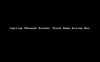
Command+Left/Right Arrow (Mac) –or– Ctrl+Left/Right Arrow (Windows)
Holding Command (Mac) or Ctrl (Windows) while pressing the Left or Right Arrow keys will cycle through all displayed tracks in your session, letting you rename each track without lifting your hands from the keyboard.
What button is indicated by the three horizontal lines at the top right of a Workspace browser window, as shown in the screenshot?
The Tab to Transients button
The Track Show/Hide button
The Quick Search button
The Advanced Search button

The Advanced Search button
The button with three horizontal lines in the Workspace browser is the Advanced Search button.
What is the keyboard shortcut for opening the New Tracks dialog box (shown)?
Command+N (Mac) or Ctrl+N (Windows)
Command+Shift+N (Mac) or Ctrl+Shift+N (Windows)
Option+N (Mac) or Alt+N (Windows)
Command+T (Mac) or Ctrl+T (Windows)

Command+Shift+N (Mac) or Ctrl+Shift+N (Windows)
The keyboard shortcut for the New Tracks dialog box is Command+Shift+N (Mac) or Ctrl+Shift+N (Windows).
What is the keyboard shortcut for changing the track type in the New Tracks dialog box, as shown?
Command+Left/Right Arrow (Mac) –or– Ctrl+Left/Right Arrow (Windows)
Option+Left/Right Arrow (Mac) –or– Alt+Left/Right Arrow (Windows)
Command+Up/Down Arrow (Mac) –or– Ctrl+Up/Down Arrow (Windows)
Option+Up/Down Arrow (Mac) –or– Alt+Up/Down Arrow (Windows)
Command+Up/Down Arrow (Mac) –or– Ctrl+Up/Down Arrow (Windows)
Hold Command (Mac) or Ctrl (Windows) and press the Up or Down Arrow keys to toggle through the available track types (Audio Track, Aux Input, etc.).
TRUE or FALSE.
The New Tracks dialog box (shown) allows you to add multiple tracks of the same type (and/or multiple tracks of different types) at the same time.
True
False

True
You can add multiple tracks at once by specifying the number of tracks you want (up to the limits of your system). You can also add tracks of different types by clicking the Plus button at the end of a row.


