DONE - PT 110 Elements ED Lesson 04 Flashcards
EASY
TRUE or FALSE.
DRAGGING AND DROPPING a MIDI CLIP ONTO AN AUDIO TRACK will render an AUDIO CLIP.
True
False
EASY
TRUE or FALSE.
DRAGGING AND DROPPING a MIDI CLIP ONTO AN AUDIO TRACK will render an AUDIO CLIP.
True
False
EASY
How can you CHANGE THE TIMEBASE for a SAMPLE-BASED TRACK in your session?
- Click on the Track Timebase selector (blue clock icon) at the head of the track in the Edit window
- Select the track and choose Edit > Timebase
- Select the track and choose Setup > Change Timebase
- Enable the metronome icon in the Transport window
- Both A and C
EASY
How can you CHANGE THE TIMEBASE for a SAMPLE-BASED TRACK in your session?
- Click on the Track Timebase selector (blue clock icon) at the head of the track in the Edit window
- Select the track and choose Edit > Timebase
- Select the track and choose Setup > Change Timebase
- Enable the metronome icon in the Transport window
- Both A and C
EXPLANATION
You can change the timebase for an existing track by clicking on the Track Timebase selector at the head of the track.
This selector will have a blue clock icon for sample-based tracks and a green metronome icon for tick-based tracks.

EASY
How can you ENABLE OR DISABLE the MIDI THRU SETTING to control whether INCOMING MIDI will to PASS THROUGH THE VIRTUAL INSTRUMENT FOR A TRACK?
- Choose Options > MIDI Thru
- Choose Edit > Toggle MIDI Thru
- Choose File > Preferences and enable/disable the MIDI Thru option under the MIDI tab
- Press Command+= (Mac) or Ctrl+= (Windows)
EASY
How can you ENABLE OR DISABLE the MIDI THRU SETTING to control whether INCOMING MIDI will to PASS THROUGH THE VIRTUAL INSTRUMENT FOR A TRACK?
- Choose Options > MIDI Thru
- Choose Edit > Toggle MIDI Thru
- Choose File > Preferences and enable/disable the MIDI Thru option under the MIDI tab
- Press Command+= (Mac) or Ctrl+= (Windows)
EXPLANATION
The MIDI Thru setting can be toggled on/off under the Options menu. This setting is ON by default.

EASY
TRUE or FALSE. MIDI notes can ONLY be TRANSPOSED with the PENCIL TOOL.
True
False
EASY
TRUE or FALSE. MIDI notes can ONLY be TRANSPOSED with the PENCIL TOOL.
True
False
EXPLANATION
False. MIDI notes can be transposed with both the Grabber tool and the Pencil tool.
MEDIUM
What happens when you DELETE A SELECTION that INCLUDES THE START OF A NOTE IN CLIPS VIEW?
- The entire note is deleted
- Only the start of the note is deleted
- The entire note is retained
- Pro Tools presents a dialog box warning that this edit is not undoable
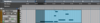
MEDIUM
What happens when you DELETE A SELECTION that INCLUDES THE START OF A NOTE IN CLIPS VIEW?
- The entire note is deleted
- Only the start of the note is deleted
- The entire note is retained
- Pro Tools presents a dialog box warning that this edit is not undoable
EXPLANATION
Deleting the note start event will delete the entire note in Pro Tools.
MEDIUM
What happens when you POSITION THE PENCIL TOOL near the START OR END OF A MIDI NOTE (in Notes view)?
- The Pencil functions as a Trim tool
- The Pencil functions as a Grabber
- The Pencil functions as a Velocity Trimmer
- The Pencil tool functions as a Selector
- There is no change to the Pencil tool behavior

MEDIUM
What happens when you POSITION THE PENCIL TOOL near the START OR END OF A MIDI NOTE (in Notes view)?
- The Pencil functions as a Trim tool
- The Pencil functions as a Grabber
- The Pencil functions as a Velocity Trimmer
- The Pencil tool functions as a Selector
- There is no change to the Pencil tool behavior
EXPLANATION
Near either end of a MIDI note, the Pencil tool functions as a Trim tool. This lets you change the duration of the MIDI note by trimming without having to change tools.

MEDIUM
What will happen to ADJACENT AUDIO CLIPS on a TICK-BASED TRACK as you ADJUST THE SESSION TEMPO?
- The clips will overlap at a higher tempo and spread apart at a lower tempo
- The clips will spread apart at a higher tempo and overlap at a lower tempo
- The clips will maintain their absolute positions and durations regardless of the tempo
- The clips will speed up and slow down to match the session tempo

MEDIUM
What will happen to ADJACENT AUDIO CLIPS on a TICK-BASED TRACK as you ADJUST THE SESSION TEMPO?
- The clips will overlap at a higher tempo and spread apart at a lower tempo
- The clips will spread apart at a higher tempo and overlap at a lower tempo
- The clips will maintain their absolute positions and durations regardless of the tempo
- The clips will speed up and slow down to match the session tempo
EXPLANATION
Audio clips on a tick-based track have their start locations anchored to a bar|beat position. As the tempo increases, the clips move earlier in absolute time, to maintain their location on the Bars|Beats ruler, and as the tempo decreases, the clips move later in absolute time.
The durations of the audio clips will not change, however, unless the track has been Elastic Audio-enabled. Therefore, the clips will move closer together (overlap) at higher tempos and will spread apart at lower tempo.
MEDIUM
Which of the following TRACK TYPES use TICK-BASED TIMING by default? (Select all that apply)
- Audio tracks
- MIDI tracks
- Instrument tracks
- Aux Input tracks
MEDIUM
Which of the following TRACK TYPES use TICK-BASED TIMING by default? (Select all that apply)
- Audio tracks
- MIDI tracks
- Instrument tracks
- Aux Input tracks
EXPLANATION
Both MIDI and Instrument tracks are tick-based by default. All other track types are sample-based by default.
MEDIUM
TRUE or FALSE. You can change the MIDI INPUT AND OUTPUT ROUTING FOR AN INSTRUMENT TRACK from the I/O SECTION OF THE MIX WINDOW.
True
False
MEDIUM

TRUE or FALSE. You can change the MIDI INPUT AND OUTPUT ROUTING FOR AN INSTRUMENT TRACK from the I/O SECTION OF THE MIX WINDOW.
True
False
EXPLANATION
FALSE. MIDI routing for Instrument tracks is done in the Instruments view.
MEDIUM
How do MIDI CLIPS behave (in TICK-BASED TIMING) when the SESSION TEMPO IS CHANGED?
- They speed up or slow down to match the session tempo
- Their start locations change, but their durations remain unchanged
- They maintain their absolute time locations and durations
- They become inactive and no longer play back
- They automatically switch to sample-based timing
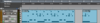
MEDIUM
How do MIDI CLIPS behave (in TICK-BASED TIMING) when the SESSION TEMPO IS CHANGED?
- They speed up or slow down to match the session tempo
- Their start locations change, but their durations remain unchanged
- They maintain their absolute time locations and durations
- They become inactive and no longer play back
- They automatically switch to sample-based timing
EXPLANATION
MIDI clips follow the session tempo when using tick-based timing (default); they speed up when the tempo increases and slow down when the tempo decreases.
MEDIUM
How do AUDIO CLIPS behave (in SAMPLE-BASED TIMING) when the SESSION TEMPO IS CHANGED?
- They maintain their absolute time locations and durations
- Their start locations change, but their durations remain unchanged
- They speed up or slow down to match the session tempo
- They become inactive and no longer play back
- They automatically switch to tick-based timing

MEDIUM
How do AUDIO CLIPS behave (in SAMPLE-BASED TIMING) when the SESSION TEMPO IS CHANGED?
- They maintain their absolute time locations and durations
- Their start locations change, but their durations remain unchanged
- They speed up or slow down to match the session tempo
- They become inactive and no longer play back
- They automatically switch to tick-based timing
EXPLANATION
Audio clips are not affected by changes to the session tempo when using sample-based timing (default); they remain stationary in time when the tempo increases and decreases.
HARD
What happens when you TRIM THE END OF A MIDI CLIP CONTAINING SUSTAINED NOTES in CLIPS VIEW?
- The sustained notes maintain their durations and overhang the end of the clip
- The sustained notes are trimmed to match the duration of the trimmed clip
- The sustained notes are deleted as soon as the tail end of each note is trimmed
- The trim operation snaps to the start of the sustained notes

HARD
What happens when you TRIM THE END OF A MIDI CLIP CONTAINING SUSTAINED NOTES in CLIPS VIEW?
- The sustained notes maintain their durations and overhang the end of the clip
- The sustained notes are trimmed to match the duration of the trimmed clip
- The sustained notes are deleted as soon as the tail end of each note is trimmed
- The trim operation snaps to the start of the sustained notes
EXPLANATION
Trimming the end of a MIDI clip will not trim the underlying MIDI notes, so they will continue past the end of the clip. However, trimming from either end across the start of a MIDI note (the “note on” event) will remove the entire note.
HARD
What is a POTENIAL DRAWBACK of using a DEFAULT THRU INSTRUMENT SETTING other than “None”?
- All tracks with virtual instruments will operate in the Low-Latency domain, which may cause errors with low Hardware Buffer Size settings.
- You will have to record-enable a track to audition from a MIDI keyboard
- All Instrument tracks will play back using the same virtual instrument
- You will not be able to use any MIDI tracks in your sessions
HARD
What is a POTENIAL DRAWBACK of using a DEFAULT THRU INSTRUMENT SETTING other than “None”?
- All tracks with virtual instruments will operate in the Low-Latency domain, which may cause errors with low Hardware Buffer Size settings.
- You will have to record-enable a track to audition from a MIDI keyboard
- All Instrument tracks will play back using the same virtual instrument
- You will not be able to use any MIDI tracks in your sessions
EXPLANATION
Enabling a Default Thru Instrument can force all virtual instruments in your session to operate in the low-latency domain. This can result in playback errors when using a low H/W Buffer Size setting.
HARD
What ICON is used in the TRACK TIMEBASE SELECTOR for a track that is TICK-BASED?
- A green metronome icon
- A blue clock icon
- A red quarter note icon
- An animated gold stopwatch
HARD
What ICON is used in the TRACK TIMEBASE SELECTOR for a track that is TICK-BASED?
- A green metronome icon
- A blue clock icon
- A red quarter note icon
- An animated gold stopwatch
EXPLANATION
The Track Timebase selector is available at the head of the track in the Edit window.
A blue clock-face icon indicates that the track is sample-based; a green metronome icon indicates that the track is tick-based.



