DONE - PT 110 Elements ED Lesson 07 Flashcards
(14 cards)
EASY
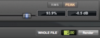
TRUE or FALSE.
The field shown below is used to set the Handle Length for AudioSuite processing.
True
False
EASY
TRUE or FALSE.
The field shown below is used to set the Handle Length for AudioSuite processing.
True
False
EASY
Which tool lets you create a clip loop from any clip in your session?
- The Loop Trim tool
- The Grabber tool
- The Selector tool
- The Pencil tool
EASY
Which tool lets you create a clip loop from any clip in your session?
- The Loop Trim tool
- The Grabber tool
- The Selector tool
- The Pencil tool
EXPLANATION
The _Loop Trim too_l is an alternate version of the Trim tool that creates clip loops when trimming.
EASY
True or False.
AudioSuite plug-ins rewrite the original files on disk by default (applying destructive processing).
True
False
EASY
True or False. AudioSuite plug-ins rewrite the original files on disk by default (applying destructive processing).
True
False
EXPLANATION
AudioSuite processing is non-destructive by default — it creates new files on disk, preserving the original files on disk without changing them.
In some cases, you can choose to apply AudioSuite processing destructively, which will rewrite the original files on disk. Pro Tools will present a warning dialog box before applying destructive processing.
EASY

TRUE or FALSE.
The Select > Unused command under the Clip List pop-up menu can be useful for removing unneeded clips from your session and cleaning up the Clip List.
True
False
EASY
TRUE or FALSE.
The Select > Unused command under the Clip List pop-up menu can be useful for removing unneeded clips from your session and cleaning up the Clip List.
True
False
EXPLANATION
TRUE. The Select > Unused command in the Clip List pop-up menu lets you select any clips that are not currently used on a track playlist.
Once selected, you can use the Clear command from the Clip List pop-up menu to remove the clips from the session or delete them from disk.
MEDIUM
What is the effect of using the Trim tool on a clip loop when _positioned over one of the looping arrow_s in the bottom portion of the clip, as shown?
- Changes the size of the underlying source clip without changing the overall length of the clip loop
- Adds or removes loop iterations
- Unloops the clip loop
- Flattens the clip loop
- Applies a telescoping warp to the clip loop

MEDIUM
What is the effect of using the Trim tool on a clip loop when positioned over one of the looping arrows in the bottom portion of the clip, as shown?
- Changes the size of the underlying source clip without changing the overall length of the clip loop
- Adds or removes loop iterations
- Unloops the clip loop
- Flattens the clip loop
- Applies a telescoping warp to the clip loop
EXPLANATION
Positioning the Trim tool over a looping arrow on a clip loop lets you trim the underlying loop iteration without affecting the overall length of the clip loop. For example, you can change a clip loop from 4 iterations of a 2-bar clip to 8 iterations of a 1-bar clip.
MEDIUM
How can you create individual quarter note pieces from a longer clip on a track?
- Set the Grid to quarter notes; then choose Edit > Separate Clip > On Grid
- Edit the clip in Shuffle mode with the Grid set to quarter notes
- Choose Clip > Separate > On 1/4 Note
- Choose Track > Separate > On 1/4 Note
MEDIUM
How can you create individual quarter note pieces from a longer clip on a track?
- Set the Grid to quarter notes; then choose Edit > Separate Clip > On Grid
- Edit the clip in Shuffle mode with the Grid set to quarter notes
- Choose Clip > Separate > On 1/4 Note
- Choose Track > Separate > On 1/4 Note
EXPLANATION
To create quarter-note-sized clips, you can separate a longer clip on grid lines, with the grid set to quarter notes.
A quick way to do this is to select the target range and then choose Edit > Separate Clip > On Grid.
MEDIUM
Do AudioSuite plug-ins provide real-time processing or non-real-time processing?
- Real-time processing
- Non-real-time processing
- Either, depending on the selected output mode
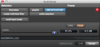
MEDIUM
Do AudioSuite plug-ins provide real-time processing or non-real-time processing?
- Real-time processing
- Non-real-time processing
- Either, depending on the selected output mode
EXPLANATION
AudioSuite processing is file-based, or non-real-time processing. The processing is written into audio files on disk rather than being applied during playback.
PROF:
REAL TIME inplies that it’s process all the time. Not saving a temporary file. Processig ALL THE TIME. It doens’t know when you’re hitting play.
MEDIUM
Which of the following best describes the action illustrated in the animation?
- An audio file is selected and separated on the grid
- A MIDI file is selected and separated on the grid
- A clip group is selected and ungrouped
- A clip is selected and the track is switched to Notes view
- A clip is selected and the track is switched to tick-based timing

MEDIUM
Which of the following best describes the action illustrated in the animation?
- An audio file is selected and separated on the grid
- A MIDI file is selected and separated on the grid
- A clip group is selected and ungrouped
- A clip is selected and the track is switched to Notes view
- A clip is selected and the track is switched to tick-based timing
EXPLANATION
At the beginning of the animation, a single audio clip is shown. Grid lines are visible at every quarter note location.
Later, the clip is separated into four individual clips, as indicated by the new clip boundaries and new displayed clip names. The separations correspond with the the grid line locations.
MEDIUM
Which of the following can you use to create a new file on disk from a subset clip in your session?
- Select the subset clip in the Clip List and use the Export Clips as Files command under the Clip List pop-up menu
- Select the subset clip in the Clip List and choose File > Save As
- Choose Clip > Group to create a new whole-file clip
- Select the subset clip and choose Edit > Trim Clip to Selection
MEDIUM
Which of the following can you use to create a new file on disk from a subset clip in your session?
- Select the subset clip in the Clip List and use the Export Clips as Files command under the Clip List pop-up menu
- Select the subset clip in the Clip List and choose File > Save As
- Choose Clip > Group to create a new whole-file clip
- Select the subset clip and choose Edit > Trim Clip to Selection
EXPLANATION
Subset clips exist only within your session, not as independent files on disk. You can create a new file on disk from a subset clip by exporting it as a file from the Clip List pop-up menu.
MEDIUM
What must be enabled in order for the edits shown below to be possible?
- MIDI Merge Mode
- Layered Editing
- Separate Timeline and Edit Selection
- Shuffle mode
- Tab to Transients

MEDIUM
What must be enabled in order for the edits shown below to be possible?
- MIDI Merge Mode
- Layered Editing
- Separate Timeline and Edit Selection
- Shuffle mode
- Tab to Transients
EXPLANATION
The edits shown were made using layered editing to prevent the underlying clip from being separated after each edit to the top clips.
MEDIUM
What pop-up menu in the Find Clips dialog box is displayed?
- The Clip Presets pop-up menu
- The Find History pop-up menu
- The Quick Search pop-up menu
- The Recently Used Clips pop-up menu
- The Clip Rating pop-up menu

MEDIUM
What pop-up menu in the Find Clips dialog box is displayed?
- The Clip Presets pop-up menu
- The Find History pop-up menu
- The Quick Search pop-up menu
- The Recently Used Clips pop-up menu
- The Clip Rating pop-up menu
EXPLANATION
The Find History pop-up menu is being displayed.
HARD
What is the effect of turning off the “Use In Playlist” button prior to rendering with an AudioSuite plug-in?
- The rendered result is placed in the Clip List
- The rendered result is placed on the track
- The AudioSuite plug-in writes its processing into the parent file on disk
- The AudioSuite plug-in applies real-time processing to the selection
HARD
What is the effect of turning off the “Use In Playlist” button prior to rendering with an AudioSuite plug-in?
- The rendered result is placed in the Clip List
- The rendered result is placed on the track
- The AudioSuite plug-in writes its processing into the parent file on disk
- The AudioSuite plug-in applies real-time processing to the selection
HARD
What does it mean when the Clip List shows a word such as “[bass]” in brackets at the top of the side column?
- The Clip List has been filtered using the Find command; it is only showing clips that include “bass” in the clip name.
- The track named “bass” is record-enabled.
- The Clip List is displaying only new clips recorded on the “bass” track.
- The Clip List is filtered to show only subset clips from the “bass” track.
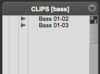
HARD
What does it mean when the Clip List shows a word such as “[bass]” in brackets at the top of the side column?
- The Clip List has been filtered using the Find command; it is only showing clips that include “bass” in the clip name.
- The track named “bass” is record-enabled.
- The Clip List is displaying only new clips recorded on the “bass” track.
- The Clip List is filtered to show only subset clips from the “bass” track.
EXPLANATION
You can filter the Clip List using the Find command under the Clip List pop-up menu; the search string will appear in brackets at the top of the Clip List. When filtered by the word “bass,” only clips with a matching string of characters will be displayed in the Clip List until you clear the search.
HARD
To capture the selection shown below, using the Clip > Capture command, what must first be done?
- The fade-in on the first clip must be deleted.
- The two clips need to be grouped together.
- The clip on the right needs to be moved to start at Bar 3.
- Nothing, the clips can be captured as is.

HARD
To capture the selection shown below, using the Clip > Capture command, what must first be done?
- The fade-in on the first clip must be deleted.
- The two clips need to be grouped together.
- The clip on the right needs to be moved to start at Bar 3.
- Nothing, the clips can be captured as is.
EXPLANATION
In order to capture a clip from a selection that includes clip boundaries, fades, and/or areas of silence, you must first create a clip group from the source clips.


