Photoshop Deck 2 Flashcards
1) What tool is this?
2) What does it do?

1) Spot Healing Brush Tool
1) What is this tool?
2) What does it do?

1) Healing Brush Tool
2) Matches the texture, lighting, transparency and shading of the samples pixels to the pixels being healed. Hold Alt and click to sample which part of the image the brush should fill the area in with.
1) What is this tool?
2) What does it do?

1) Patch Tool
2) Repairs a selected area with pixels from another area and matches the texture, lighting and shading of the sample’s pixels to the source pixels.
1) What is this tool?
2) What does it do?

1) Clone Stamp
2) Paints one part of an image over another part of the same image, with minimal matching. Alt click to select the area you want to sample from.
1) What is this tool?
2) What does it do?

1) Sponge Tool
2) Desaturates
1) What is this tool?
2) What does it do?

1) Dodge Tool
2) Lightens
1) What is this tool?
2) What does it do?
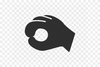
1) Burn Tool
2) Darkens
1) What is this tool?
2) What does it do?

1) Sharpen Tool
2) Increases the contrast of edges on an image.
What should you do with the healing brush tool to avoid visibly repeating patterns?
Resample often and resample from different areas.
What makes the edges of a brush fade away from the center?
Turning down the hardness
What do black and white brushes do in a layer mask?
Black hides part of the layer.
White reveals that part of the layer.
What keyboard shortcut swaps the foreground and the backround colors?
X
What should be checked when saving a PSD file?
Maximize compatibility
RAW Images
- Can’t be changed/modified
- Unprocessed data straight from the camera’s censor
- Includes everything the censor sees, even if it’s not visible to the human eye
- Saved in an external XMP file when you edit in Adobe Camera RAW
What must you do with an XMP file after editing the RAW image in Photoshop?
You must include the file with the image if you wish to keep the changes you made while developing.
How can you duplicate a layer?
- Right click on the layer and select “duplicate”
- Dragging it to the New Layer icon
- Holding down Alt with the move tool selected and dragging the layer out
How do you convert a layer to a smart object?
Right click and choose “Convert to Smart Object”
Smart Objects
- Protect the pixels so nothing can be destroyed.
- Special non-destructive layers (you cannot make any changes that can’t be undone later)
What is the Rule of Thirds?
- “Tic tac toe” board
- For a visually pleasing layout, keep focal points on the lines, favoring the intersections
How do you non-destructively crop your images and why is this important?
Deselect the “delete cropped pixels” option. It’s important because you will be able to expand your image later if you change your mind.
What is recommended to have more control of your brush?
Reduce flow for more control with the brush
What adds color and what takes away color?
Saturate adds color.
Desaturate takes away color.


