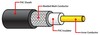Networking and Wireless Networking Flashcards
(110 cards)
Devices (wireless networking architecture)
An STA (station) is any device that is able to use the 802.11 protocol to communicate on a wireless network. Devices on a wireless network include:
- A wireless NIC for sending and receiving signals.
- A wireless access point (AP) is a lot like a hub. It receives wireless signals from several nodes and retransmits them to the rest of the network.
- A wireless bridge connects two wireless APs into a single network or connects your wireless AP to a wired network. Most APs today include bridging features.
Many wireless access points include ports (i.e., switches or routers) to connect the wireless network to the wired portion of the network.
Connection Method (wireless networking architecture): Explain the 2 types
Ad hoc
An ad hoc network works in peer-to-peer mode. The wireless NICs in each host communicate directly with one another. An ad hoc network is difficult to maintain for a large number of hosts because connections must be created between a host and every other host, and special configurations are required to reach wired networks. You will typically use an ad hoc network only to create a direct, temporary connection between two hosts.
Infrastructure
An infrastructure wireless network employs an access point that functions like a hub on an Ethernet network. With an infrastructure network, you can easily add hosts without increasing administrative efforts (scalable), and the access point can be easily connected to a wired network, allowing clients to access both wired and wireless hosts.
You should implement an infrastructure network for all but the smallest of wireless networks.
802.11 Specification Standards
The original 802.11 specification operated in the 2.4 GHz range and provided up to 2 Mbps. Additional IEEE subcommittees have further refined wireless networking, resulting in the following standards:
Specification
Standard
802.11a
802.11b
802.11g
802.11n
802.11ac
Frequency
5 GHz
(U-NII)
- 4 GHz (ISM)
- 4 GHz (ISM)
2.4 GHz (ISM) or 5 GHz
(U-NII)
5 GHz (U-NII)
Maximum speed
54 Mbps
11 Mbps
54 Mbps
600 Mbps
1.3 Gbps
Maximum distance
100 ft.
150 ft.
150 ft.
300 ft.
150 ft.
Channels
(non-overlapped)
23 (12)
11 (3)
11 (3)
2.4 GHz: 11 (3 or 1)
5 GHz: 23 (12 or 6)
Depends on configuration
Modulation technique
OFDM
DSSS, CCK, DQPSK, DBPSK
DSSS (and others) at lower data rates;
OFDM, QPSK, BPSK at higher data rates
OFDM (and others, depending on implementation)
OFDM
Backwards compatibility
N/A
None
- 11b
- 11a/b/g, depending on implementation
- 11b/g/n
Multiple-Input, Multiple-Output (MIMO) (802.11n Technologies)
MIMO increases bandwidth by using multiple antennas for both the transmitter and receiver.
A system is described by the number of sending and receiving antennas. The 802.11n specifications allow up to four sending and four receiving antennas. The benefit of adding additional antennas declines as the number increases; going above 3x3 provides a negligible performance increase.
Channel Bonding (802.11n Technologies)
Channel bonding combines two, non-overlapping 20 MHz channels into a single 40 MHz channel, resulting in slightly more than double the bandwidth.
- The 5 GHz range has a total of 23 channels, with 12 non-overlapping. This allows for a maximum of 6 non-overlapping bonded (combined) channels.
- The 2.4 GHz range has a total of 11 channels, with 3 non-overlapping. This allows for a maximum of 1 non-overlapping bonded channel. For this reason, channel bonding is typically not practical for the 2.4 GHz range
Multi-User MIMO (MU-MIMO) (802.11ac Technologies)
MU-MIMO is an enhancement to MIMO that allows multiple users to use the same channel.
In addition to adding MU-MIMO, 802.11ac doubled the number of MIMO radio streams from four to eight.
What are the wireless network authentication methods?
Method
Description
Open
Open authentication requires that clients provide a MAC address in order to connect to the wireless network.
- You can use open authentication to allow any wireless client to connect to the AP. Open authentication is typically used on public networks.
- You can implement MAC address filtering to restrict access to the AP to only known (or allowed) MAC addresses.
Because MAC addresses are easily spoofed, this provides little practical security.
Shared Key
With shared key authentication, clients and APs are configured with a shared key (called a secret or a passphrase). Only devices with the correct shared key can connect to the wireless network.
- All APs and all clients use the same authentication key.
- Shared key authentication should be used only on small, private networks.
- Shared key authentication is relatively insecure, as hashing methods used to protect the key can be easily broken.
- 1x
- 1x authentication uses usernames and passwords, certificates, or devices such as smart cards to authenticate wireless clients. Originally designed for Ethernet networks, the 802.1x standards have been adapted for use in wireless networks to provide secure authentication. 802.1x authentication requires the following components:
- A RADIUS or TACACS+ server to centralize user account and authentication information. A centralized database for user authentication is required to allow wireless clients to roam between cells but authenticate using the same account information
- A PKI for issuing certificates. At a minimum, the RADIUS server must have a server certificate. To support mutual authentication, each client must also have a certificate
Use 802.1x authentication on large, private networks. Users authenticate with unique usernames and passwords.
Wired Equivalent Privacy (WEP)
WEP is an optional component of the 802.11 specifications that were deployed in 1997. WEP has the following weaknesses:
- A static pre-shared key (PSK) is configured on the AP and the client. It cannot be dynamically changed or exchanged without administration. As a result, every host on large networks usually uses the same key.
- Because key values are short and don’t change, the key can be captured and easily broken.
Because of the inherent security flaws, avoid using WEP whenever possible. If using WEP cannot be avoided, implement it only using open authentication. Shared key authentication with WEP uses the same key for both encryption and authentication, exposing the key to additional attacks.
Wi-Fi Protected Access (WPA)
WPA is the implementation name for wireless security based on initial 802.11i drafts that was deployed in 2003. It was intended to be an intermediate measure to take the place of WEP while a fully secured system (802.11i) was prepared. WPA:
- Uses Temporal Key Integrity Protocol (TKIP) for encryption
- Supports both pre-shared key (WPA-PSK or WPA Personal) and 802.1x (WPA Enterprise) authentication
- Can use dynamic keys or pre-shared keys
- Can typically be implemented in WEP-capable devices through a software/firmware update
WPA keys can also be predicted by reconstructing the Message Integrity Check (MIC) of an intercepted packet, sending the packet to an AP, and observing whether the packet is accepted by the AP.
Wi-Fi Protected Access 2 (WPA2) or 802.11i
WPA2 is the implementation name for wireless security that adheres to the 802.11i specifications. It was deployed in 2005. It is built upon the idea of Robust Secure Networks (RSN). Like WPA, it resolves the weaknesses inherent in WEP. It is intended to eventually replace both WEP and WPA. WPA2:
- Uses Advanced Encryption Standard (AES) as the encryption method
- Supports both pre-shared key (WPA2-PSK or WPA2 Personal) and 802.1x (WPA2 Enterprise) authentication
Can use dynamic keys or pre-shared keys
Wi-Fi Protected Access 3 (WPA3)
WPA3 is a new authentication launched in 2018. It is a more resilient version of WPA2. WPA3:
- Uses password-based authentication
- Provides better protection against password guessing attempts by using Simultaneous Authentication of Equals (SAE)
Offers 192-bit cryptographic strength, giving additional protection for networks dealing with sensitive data
Infrared (IR) connection method
Infrared uses invisible light waves for communication. Infrared:
- Is a line-of-sight medium. Objects cannot be in the path of communications.
- Communicates at 9600 bps up to 4 Mbps and uses the resources of a COM port.
- Works best for devices within 1 meter, but can operate up to 30 meters in areas without ambient light interference.
- Offers no security for transmissions.
Infrared is typically used for remote control devices or for sending data between two devices. Most smart phones have integrated IR capabilities.
Bluetooth connection method
Bluetooth uses radio waves in the 2.4 GHz frequency range for communication.
- Bluetooth uses ad hoc connections between devices to create personal area networks called piconets. A piconet can have up to 7 devices, and each device can participate in multiple piconets at the same time.
- By using adaptive frequency hopping (AFH), Bluetooth is able to automatically detect other devices in the area and avoid the frequencies used by those devices. It can switch between 79 channels to avoid interference.
- A 128-bit proprietary encryption mechanism is used to encrypt signals.
- Transmission speeds and max distance depends on the version and device class:
Version
Speed
1.2
1 Mbps
2.0
3 Mbps
3.0
24 Mbps
- 0
*
Class
Distance
1
100 m
2
10 m
3
1 m
- Common applications for Bluetooth include the following:
- Connecting peripheral devices (e.g., keyboard and mouse)
- Wireless headphones and smart phone headsets
- Peer-to-Peer communications (e.g., sharing data between a smart phone, notebook, and tablet)
Bluetooth is also able to transmit audio and video data signals
Near Field Communication (NFC)
NFC enables communication between two devices that are in very close proximity with each other.
- NFC operates in the 13.56 MHz frequency and has a maximum transmission speed of 424 Kbps.
- Special chips called NFC chips are used to send, receive, and store data.
- Devices using NFC operate in one of three modes:
- Reader/writer mode is used to read information stored on an NFC chip.
- Peer-to-Peer mode enables two devices to communicate and exchange information.
- Card Emulation mode emulates the functionality of a smart card in order to perform contactless payment or ticketing (this mode is typically used by smart phones).
- In order to communicate, devices must be within 2 inches of each other.
- Data transmissions can be secured by using encryption algorithms.
- NFC has seen widespread use in the following areas:
- Contactless payment (e.g., using a smart phone as a payment method)
- Identification (e.g., passports that contain an NFC chip)
- Video gaming
Even though NFC has slower transmission speeds than Bluetooth, it consumes much less power and sets up connections much faster
SOHO Characteristics
Most SOHO networks have the following characteristics:
- Supports between 1–10 connected hosts (computers, mobile devices, or printers)
- Uses Ethernet or 802.11 wireless networking (or both) as the network medium
- Uses a single internet connection that is shared among all hosts
- Uses a single subnet
- Employs a workgroup networking model (i.e., there are no dedicated servers and a domain is not used)
A typical SOHO network uses what devices?
A typical SOHO network uses the following devices:
- A modem or router connects the location to the internet. This connection provides a single IP address for connecting to the internet.
- A router connects the private network to the internet connection. This router is typically a multifunction device, which includes a four port switch, wireless access point, and firewall functionality.
- Additional wired connections can be provided by connecting additional switches to the router.
A SOHO network uses multiple devices that share a single internet connection. The connection to the internet is typically through an access point or router that includes switch ports and/or a wireless access point to connect devices to the local area network and the internet. The type of device you use depends on the internet connection type (DSL, cable, fiber, etc.).
What re the general steps you would take to configure a SOHO router and set up the network
Action
Description
Configure the Internet Connection
Begin by connecting the router to the internet connection using the device’s WAN port.
- For a DSL or ISDN router, connect the device directly to the DSL/ISDN line.
- For a cable, fiber optic, or satellite connection, connect the router to the Ethernet port on the modem or connection device.
Many routers will automatically detect and configure the internet connection. If not, follow the ISP instructions for setting up the connection. This could include:
- Configuring the internet connection with a static IP address assigned by the ISP or configuring the device to use DHCP for addressing
- Configuring the protocol used for the connection. This will often be PPPoE for an always-on internet connection
- Configuring logon information (username and password) to access the internet
- Configuring a default gateway and DNS server addresses that the router will use in order to access the internet
Configure the Router
Before setting up the network, some basic settings on the router need to be configured. Most important is to change the default administrator username and password. Default usernames and passwords are easily guessed or discovered by checking the device documentation. By changing the password, you protect the system from unauthorized access.
Enable NAT
Small networks use a single public IP address to connect to the internet. This IP address is shared by all devices on the private network. Network address translation (NAT) is a protocol that allows multiple computers to share a single public IP address used on the internet.
- The internet is classified as a public network. All devices on the public network must have a registered IP address. This address is assigned by the ISP.
- The SOHO network is classified as a private network. All devices on the private network use private IP addresses internally, but share the public IP address when accessing the internet.
- A NAT router associates a port number with each private IP address. Communications with the private hosts from the internet are sent to the public IP address and the associated port number. Port assignments are made automatically by the NAT router.
- The private network can use addresses in the following ranges that have been reserved for private use (i.e., they will not be used by hosts on the internet):
- 10.0.0.0 to 10.255.255.255
- 172.16.0.0 to 172.31.255.255
- 192.168.0.0 to 192.168.255.255
Secure the SOHO Network
Although the router should now be configured to connect hosts to the private network and provide internet access, the following steps should be taken to properly secure the network from external threats:
- Configure the firewall on the device. Enabling the basic firewall on the router provides an additional level of security for the private network. If necessary, configure exceptions on the firewall to allow specific traffic through the firewall.
- Configure content filtering and parental controls. Most SOHO routers provide content filtering and parental controls that prevent hosts from accessing specific websites or using a specific internet service, such as chat, torrent, or gaming applications.
- Physically secure the router. Anyone with physical access to the router can make configuration changes and gain access to the network. To prevent this, limit physical access to the router. For example, place the router and other networking equipment in a locked closet.
Create a Whitelist and Blacklist
When securing devices or navigation access, there are two options to create lists that either allow or deny access through the Firewall security:
- Whitelisting means that only the devices on the list are allowed access. Basically, everyone is blocked access except for the devices on the whitelist.
- Blacklisting means all devices are allowed access except for the ones on the blacklist. It’s just the opposite of Whitelisting.
Configure for a Network Environment
Depending on the implementation, it may be necessary to take the following steps in order to configure the SOHO router for a particular network environment:
- Enable and configure a DMZ (demilitarized zone) host. Configuring a DMZ on a SOHO router causes all incoming port traffic to be forwarded to the specified DMZ host. Because this can open up the network to a variety of external threats, configure a DMZ only if you understand all the implications associated with it.
- Configure quality of service (QoS) settings. Most SOHO routers provide basic QoS functionality. When enabled, QoS prioritizes certain network communications over others. For example, VoIP network traffic would be given higher priority and more bandwidth than HTTP (web browser) traffic.
- Enable the Universal Plug and Play (UPnP) networking protocol. UPnP is a networking protocol that allows UPnP enabled devices to easily discover each other on the network and share data and media content.
If the SOHO router includes a wireless access point, or if a standalone wireless access point is being used, what are the configuration steps to configure and secure the wireless network?
Action
Description
Change the Default SSID
Many manufacturers use a default SSID that contains identifying information (such as device manufacturer and model number), so it is important to change the device’s SSID from the default. In addition to changing the default SSID, it is also possible to disable the SSID broadcast. This is known as SSID suppression or cloaking. With broadcasting disabled, the SSID needs to be manually entered into devices for them to connect to the network (the SSID will not show up in the list of available networks).
Even with the broadcast disabled, it’s relatively easy to identify the SSID of a network by using readily available applications. Because of this, SSID suppression should not be the only form of protection.
Configure the Wireless Protocol
If your access point supports multiple wireless protocols, select the protocols to support, such as 802.11n only or mixed mode (both 802.11n and 802.11g). Be aware that when using mixed mode, most access points will throttle all clients to the slowest connected protocol speeds (i.e. if a 802.11g client connects to the network, 802.11n clients will operate at 802.11g speeds).
Configure the Channel
The channel identifies the portion of the wireless frequency used by the access point and connected devices.
- You should use a channel that does not overlap or conflict with other access points in the area. A simple rule to minimize conflicts is to remember that the frequencies used by channels 2–5 compete with the frequencies used by channels 1 and 6, while the frequencies used by channels 7–10 compete with the frequencies used by channels 6 and 11.
- Many access points have an automatic channel feature that detects other access points and automatically selects the channel with the least amount of traffic.
Configure Encryption and Authentication
Add authentication to allow only authorized devices to connect. Use encryption to protect wireless communications from eavesdropping.
- Always use WPA2 when possible. If WPA2 isn’t available, use WPA.
- Use pre-shared key (PSK) authentication with either AES (more secure) or TKIP (less secure) encryption for a SOHO network without a domain,
- Configure the shared secret (passphrase) value used with WPA2 or WPA. Each client needs to be configured with same secret value.
Because WEP has several known security vulnerabilities and can be easily cracked, it should be used only as a last resort. When using WEP, never use shared key authentication; use only open authentication.
Enable MAC Address Filtering
By specifying which MAC addresses are allowed to connect to your network, you can prevent unauthorized devices from connecting to the access point. MAC address filtering can be implemented in one of two ways:
- All MAC addresses are allowed to connect to the network, except for those specified in the deny list.
- All MAC addresses are denied access, except for those specified in the allow list.
MAC address filtering is considered a cumbersome and weak form of security. Permitted MAC addresses can be very easily captured and spoofed by even casual attackers.
Disable DHCP for Wireless Clients
Disabling DHCP on the wireless access points allows only users with a valid, static IP address in the range to connect. An attacker would have to be able to discover or detect the IP address range, subnet mask, and default gateway information to connect to the access point.
Determine Best Access Point Placement
The location of the access point can affect signal strength and network access. Keep in mind the following recommendations:
- Place access points in central locations. Radio waves are broadcast in each direction, so the access point should be located in the middle of the area that needs network access.
- Place access point to take advantage of the fact that devices often get better reception from access points that are above or below.
- In general, place access points higher up to avoid interference problems caused by going through building foundations.
- For security reasons, do not place access points near outside walls. The signal will extend outside beyond the walls. Placing the access point in the center of the building decreases the range of the signals available outside of the building.
- Do not place the access point next to sources of interference, such as other wireless transmitting devices (cordless phones or microwaves) or other sources of interference (motors or generators).
Configure Wi-Fi Protected Setup (WPS)
The WPS security protocol makes it easier for WPS-enabled devices (e.g., a wireless printer) to connect to the wireless network. WPS can use several methods for connecting devices, including the PIN method and the push button method. The method used to connect devices must be supported by both the access point and the wireless device.
Because of the inherent security vulnerabilities with WPS, it is best to disable this feature on the access point.
Describe each network location profile and the situations in which they should be selected
Location
Description
Home Network
The Home network location is designed for use on networks where you know and trust each device on the network. With the Home network location:
- Network discovery is enabled. This means other computers and devices on the network are able to see and connect to each other.
- Connected devices are able to join the network homegroup.
- The Windows firewall configuration is changed to allow certain types of network communication through.
Because this network location is the least secure, select this location only if you know all the devices and people that are connected to the network.
Work Network
The Work network location is designed to be used in a SOHO environment or other small business network. With the Work network location:
- Network discovery is enabled; however, the computer is unable to create or join a homegroup.
- The Windows firewall configuration is changed to allow certain types of network communication.
Public Network
The Public network location is designed for use on unknown or public networks (e.g., a coffee shop or other public Wi-Fi network). With the Public network location:
- Network discovery is disabled. This means other computers on the network cannot see you and you cannot see them.
- Network sharing, such as printers and scanners, is disabled.
- The Windows firewall configuration is changed to block almost all inbound and most outbound communications. For applications to be able to communicate, they need to be manually allowed through the firewall.
The Public network profile should be used when connecting to any unknown network location, such as a hotel’s Wi-Fi network.
Network
A network is a group of computers that can share information through their connections
A network is made up of what components?
A network is made up of the following components:
- Computers (often called nodes or hosts).
- Transmission media, which provide a path for electrical signals between devices.
- Network interfaces, devices that send and receive electrical signals.
Protocols, rules or standards that describe how hosts communicate and exchange data
What do networks allow them to do that saves organizations money?
Despite the costs of implementation and maintenance, networks actually save organizations money by allowing them to:
- Consolidate (centralize) data storage.
- Share peripheral devices, like printers.
- Increase internal and external communications.
Increase productivity and collaboration
Name 4 different network types and describe the classifications that fall under each.
Type
Classification
Description
Host Role
Peer-to-Peer
In a peer-to-peer network, each host can provide network resources to other hosts or access resources located on other hosts. Each host is in charge of controlling access to those resources. Advantages of peer-to-peer networks include the following:
- Easy implementation
- Inexpensive
Disadvantages of peer-to-peer networks include the following:
- Difficult to expand (not scalable)
- Difficult to support
- Lack centralized control
- No centralized storage
Client-Server
In a client-server network, hosts have specific roles. For example, some hosts are assigned server roles, which allow them to provide network resources to other hosts. Other hosts are assigned client roles, which allow them to consume network resources. Advantages of client-server networks include the following:
- Easy to expand (scalable)
- Easy to support
- Centralized services
- Easy to back up
Disadvantages of client-server networks include the following:
- Expensive server operating systems
- Extensive advanced planning required
Geography
Personal Area Network (PAN)
A personal area network is a very small network used for communication between personal devices. For example, a PAN may include a notebook computer, a wireless headset, a wireless printer, and a smartphone. A PAN is limited to a few feet in range. A PAN is typically created using Bluetooth wireless technologies.
Local Area Network (LAN)
A local area network is a network in a small geographic area, like an office. A LAN typically uses wires to connect systems together.
Wireless Local Area Network (WLAN)
A wireless LAN covers an area that is roughly the same size as a standard LAN. It uses radio signals to connect systems instead of wires.
Metropolitan Area Network (MAN)
A metropolitan area network is a network that covers an area as small as a few city blocks to as large as an entire metropolitan city. MANs are typically owned and managed by a city as a public utility. Be aware that many IT professionals do not differentiate between a wide area network and a MAN, as they use essentially the same network technologies.
Wide Area Network (WAN)
A wide area network is a group of LANs that are geographically isolated, but are connected to form a large internetwork.
Wireless Mesh Network (WMN)
A wireless mesh network (WMN) is a group of wireless mesh nodes that communicate with one another to share the network connection across a large area. They provide the ability to stream voice, data, and video between arbitrary pairs of devices. Each device in the WMN uses the others as relays to avoid the need for infrastructure.
Wireless Wide Area Network (WWAN)
A wireless wide area network (WWAN) covers a large geographical area by connecting separate areas wirelessly. WLAN and WWAN both connect to the internet wirelessly, but they use different technologies to do it. WWANs are often referred to as 3G, 4G, or LTE networks because they usually use cellular network technologies as connection types.
Management
Network
The term network often describes a computer system controlled by a single organization. This could be a local area network at a single location or a wide area network used by a single business or organization. If two companies connected their internal networks to share data, you could call it one network. In reality, however, it is two networks, because each network is managed by a different company.
Subnet
A subnet is a portion of a network with a common network address.
- All devices on the subnet share the same network address, but they have unique host addresses.
- Each subnet in a larger network has a unique subnet address.
- Devices connected through hubs or switches are on the same subnet. Routers are used to connect multiple subnets.
Internetwork
A network with geographically dispersed WAN connections that connect multiple LANs is often called an internetwork. Additionally, connecting two networks under different management is a form of internetworking because data must travel between two networks.
Participation
Internet
The internet is a large, world-wide, public network. The network is public because virtually anyone can connect to it, and users or organizations make services freely available on the internet.
- Users and organizations connect to the internet through an internet service provider (ISP).
- The internet uses a set of communication protocols (TCP/IP) for providing services.
- Individuals and organizations can make services (such as a website) available to other users on the internet.
Intranet
An intranet is a private network that uses internet technologies. Services on an intranet are only available to hosts that are connected to the private network. For example, your company might have a website that only employees can access.
Extranet
An extranet is a private network that uses internet technologies, but its resources are made available to external trusted users. For example, you might create a website on a private network that only users from a partner company can access.
Network-Attached Storage (NAS)
A NAS is a device that is optimized to provide a single service: file sharing. NAS devices range in price from several hundred to several thousand dollars. A NAS can be connected to a network and configured very easily. This makes them a great choice for most networks needing a file sharing service