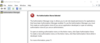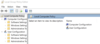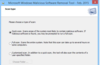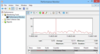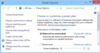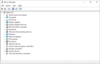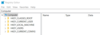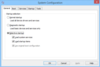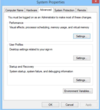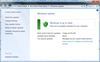Run Commands 1 Flashcards
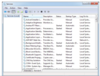
services.msc
Open the Windows Services app where you can easily start, stop and configure other settings for each and every service individually. It’s quite helpful when you want to toggle a service.
services.msc
RDP Remote Desktop Connection app which allows you to connect to another Windows computers over the local network or through the Internet. This helps you use the host computer as your own.
mstsc
If you want to quickly get your system information, then the ______ command is the way to go. At a glance it will display all the system details including the hardware resources and software environment.
msinfo32

msinfo32

mstsc
This command opens the Backup and Restore window that allows you to quickly set a backup schedule or restore any of your previous backups.
sdclt

sdclt
The Computer Management app is where you can access almost all the advanced Windows modules like Event Viewer, Shared Folder,System Tools, etc.
compmgmt.msc

compmgmt.msc
This command allows you to open the Windows Disk Cleanup utility. Once opened, simply select the drive your want to clean up and click the “OK” button.
cleanmgr

cleanmgr
Windows Event Viewer is where Windows stores all the monitoring and troubleshooting messages. You can use this command to quickly access the Event Viewer application.
eventvwr.msc

eventvwr.msc
Every Windows user knows a thing or two about the Windows Control Panel, and using this command you can quickly access the Control Panel with some stumbling around.
control

control
Microsoft Management Console is an advanced Windows module that is mainly aimed at system administrators and power users, as it sports all the tools required for configuring and monitoring a Windows system.
mmc
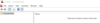
mmc
Whenever you want to check how your system resources are being utilized, simply use this Run command, and it displays everything from your CPU to Dist to Network.
resmon
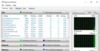
resmon
This is one of the lesser-known Run commands. Just enter the _______into the Run dialog box, and it will open up the C drive. It is one of the quickest ways to access the C drive.
\
Backslash
This is yet another lesser-known Run command. When executed, it opens the current user’s home folder which hosts all the other local folders like the Downloads, Documents, Desktop, Pictures, etc.
.
Period
open up the Users folder which is located directly in the C drive
..
period period
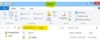
..
period period