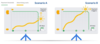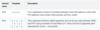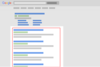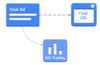Glossary (Official 3.25.20) Flashcards
An option where you can specify a set amount of money that you’d like your account to spend over a set period of time.
Account budget
It’s available to advertisers who use monthly invoicing as a payment setting.
- Note: Account budgets were formerly known as budget orders.
- To view the status of any budget, including the amount of spend remaining in each, navigate to your Billing pages and click Account budgets.
- Your account will stop running ads if your budget is spent or you reach the end date you’ve set for your budget. Check your account budgets regularly to make sure that your ads continue to run.
- If you set your budget amount to “Unlimited,” your total spend won’t be limited by the account budget, but by the average daily budget that you’ve set for each campaign.
- If a budget has an end date and an amount, the daily spend will still be controlled by average daily budgets, but the budget amount is an additional limit for the set time frame.
A technology on YouTube and certain Display Network websites and mobile apps that allows Google Ads to determine if your ad is viewable by potential customers
Active View
- A display ad is considered viewable when at least 50% of its area is visible for at least 1 second. A video ad is considered viewable when at least 50% of its area is visible while the video is playing for at least 2 seconds.
- Note: For large display ads of 242,500 pixels or more, the ad is counted as viewable when at least 30% of it’s area is visible for at least 1 second.
- Active View-enabled websites allow you to use a viewable CPM bid for display campaigns, to set a different bid amount for impressions on sites where the ad appears in a viewable position.
- You might see this term in certain column names for your video and Display Network reports, such as “Measurable cost,” “Measurable impr.,” or “Viewable rate.”
- Active View metrics are compliant with the industry standards for the viewability of online ads.
- Keep in mind: Active View can tell you when ads are viewable, but it can’t guarantee that a user is looking at the screen at that time.
The final amount you’re charged for a click.
Actual cost-per-click (CPC)
- You’re often charged less – sometimes much less – than your maximum cost-per-click (max. CPC) bid, which is the most you’ll typically be charged for a click.
- Actual CPC is often less than max. CPC because with the Google Ads auction, you only pay what’s minimally required to clear the Ad Rank thresholds and beat the Ad Rank of the competitor immediately below you. And if there are no competitors immediately below you (for example, if no competitors other than you have cleared their Ad Rank thresholds), you only pay the reserve price. (See Ad Rank thresholds to learn more.) Keep in mind that your actual CPC may exceed your max. CPC if, for example, you’ve enabled Enhanced CPC or if you’ve set a bid adjustment.
How this works
- We combine the auction-time ad quality (including expected clickthrough rate, ad relevance, and landing page experience), the max. CPC bid, the Ad Rank thresholds, the competitiveness of an auction, the context of the person’s search, and the expected impact of extensions and other ad formats to determine Ad Rank. When estimating the expected impact of extensions and ad formats, we consider such factors as the relevance, expected clickthrough rates, and the prominence of the extensions or formats on the search results page. Each advertiser’s Ad Rank is then used to determine where the ad appears and what types of extensions and other ad formats will show with the ad (or whether the ad or ad format will appear at all).
- For ads on the Search Network, the Ad Rank thresholds (and the resulting Actual CPCs) are typically higher for ads above search results in order to maintain a high-quality experience and to help ensure that actual CPCs reflect the value of the ads’ prominent location. As a result, the actual CPC when you appear above search results is often higher than the actual CPC if you appear below search results, even if no other advertisers are immediately below you. Although you may pay more per click, top ads usually have higher clickthrough rates and may allow you to show certain ad extensions and other features available only in the top ad slot. As always, you’re never charged more than your max. CPC bid (unless you’re using automated bidding tools).
- Also note that the competitiveness of an ad auction can affect your actual cost-per-click. If two ads competing for the same position have similar ad ranks, each will have a similar opportunity to win that position. But as the gap in ad rank between two advertisers’ ads grows, the higher-ranking ad will be more likely to win but also may pay a higher cost-per-click for the benefit of the increased certainty of winning. This same pricing dynamic applies for each ad position down the search results page. In this way, your actual cost-per-click is influenced not only by the competitor immediately below you but also by the competitors below them.
Example
- Here’s a simplified example of how Ad Rank and Actual CPC works. It doesn’t account for all of the Ad Rank and pricing factors discussed above, but instead aims to give you a high-level overview of our algorithms:
- Assume five advertisers are competing for a maximum of four ad positions above search results on the Google search results page. The respective Ad Rank of each of the advertisers is, say, 80, 50, 30, 10, and 5.
- If the minimum Ad Rank necessary to show above the search results is, say, 40, only the first two advertisers (with Ad Ranks of 80 and 50) exceed the minimum and show above the search results. The advertiser with the Ad Rank of 80 pays just enough (Ex: rounded up to the nearest billable unit, which in the U.S. is $0.01) to beat the advertiser with the Ad Rank of 50. Since there’s no other eligible competition, the advertiser with the Ad Rank of 50 pays just enough to beat the minimum Ad Rank of 40.
- If the minimum Ad Rank necessary to show below the search results is 8, then two of the three remaining advertisers (with Ad Ranks of 30 and 10) will show beneath the search results. The advertiser with an Ad Rank of 30 will appear in the first position beneath the search results, and will pay just enough to beat the advertiser with an Ad Rank of 10. The advertiser with an Ad Rank of 10 will show beneath that advertiser, and will pay just enough to beat the minimum Ad Rank of 8. The advertiser with an Ad Rank of 5 didn’t meet the minimum Ad Rank and so won’t show at all.
- For certain ads on the Display Network, your actual CPC will be different than described. Learn more about the Display Network ad auction.
A setting that determines how quickly you want Google to use your budget each day: either spread throughout the day (standard) or more quickly (accelerated).
Ad delivery options
- This setting affects when during the day your ads are likely to show.
Since 2019, accelerated delivery has been unavailable for use with Search campaigns, Shopping campaigns, or shared budgets. Starting April 2020, accelerated budget delivery will no longer be available for use with any Google Ads campaign type.
- This setting determines how your average daily budget is allocated throughout the day, which in turn determines how quickly Google will try to show your ads during each day.
- For each ad campaign, you choose one of these delivery options for the ads in that campaign:
- Standard delivery (the default option) tries to show your ads throughout the entire day to make sure that you don’t spend your whole budget in the morning and cause your ads to stop showing for the rest of the day.
- Accelerated delivery tries to show your ads more quickly until your budget is reached. With this option, your ads can stop showing early in the day if your budget is spent.
A feature that shows extra business information with your ad, like an address, phone number, store rating, or more webpage links.
Ad extensions
A feature that shows extra business information with your ad, like an address, phone number, store rating, or more webpage links.
Visual enhancements to search ads that more prominently display information about your business, such as a phone number, or your website’s domain in the headline.
Ad formats
- These enhancements, which often appear in ads above search results, can include additional content from your website or relevant third-party content.
- You can add these enhancements manually or they can be added by our automated formatting systems.
- The most common types of ad formats are ad extensions. Some examples of ad extensions include location extensions (which attach your business address to your ads) and sitelinks (which include additional links to other pieces of relevant content from additional pages within your site).
- Google’s automated formatting systems can display additional information from your website or other relevant third-party content alongside your ads.
- Google’s automated systems can also highlight relevant information in your ads to help people find your business more easily. For example, on some ads above search results, if your first description line is a complete phrase or sentence, we might display part of your description in your headline, resulting in a longer, more noticeable headline that still uses the words you chose for your ad.
- Google Shopping ads are not considered ad formats.
Contains one or more ads that share similar targets.
Ad Group
An ad group contains one or more ads that share similar targets.
- Each of your campaigns is made up of one or more ad groups.
- Use ad groups to organize your ads by a common theme. For example, try separating ad groups into the different product or service types you offer.
A bid amount that applies to all of the keywords and placements in your ad group that don’t have individual bids.
Ad group default bids
- This bid sets the maximum amount that you’re willing to pay for each click on your ad for any keyword and placement without its own bid.
- Your ad group default bids are used when there aren’t more specific bids that apply. For example, if you set a different bid for one of your keywords, that bid will be used (instead of any ad group default bid) whenever that keyword triggers your ad to appear.
- Your default bids are displayed above the tabs on your ad group page in your account. If the Display Network bid is marked “Off,” it means that you’re opted out of the Display Network.
The order in which your ad appears on a page in relation to other ads.
Ad position
- For example, an ad position of “1” means that your ad has the highest position on the page relative to other ads of the same type. It doesn’t necessarily mean that your ad is above the search results. If there are no ads above the search results, then it means that your ad is the first ad shown beneath search results.
- Ad position is determined by a formula called Ad Rank that gives your ad a score based on your bid, the quality of your ads and landing page, the Ad Rank thresholds, the context of the person’s search, and the expected impact of extensions and other ad formats. So even if your competition bids more than you, you can still win a higher position – at a lower price – with highly relevant keywords and ads.
- Your Ad Rank is recalculated each time your ad is eligible to appear, so your ad position can fluctuate each time depending on the context of the person’s search and the competition among other advertisers at the precise moment of the person’s search.
- Ads can appear on the top or bottom of a search results page.
A tool in your account that helps identify why your ad or ad extension might not be appearing.
Ad Preview and Diagnosis tool
- A tool in your account that helps identify why your ad or ad extension might not be appearing. The tool also shows a preview of a Google search result page for a specific term. This helps you see which ads and extensions are appearing for your keyword. Once you enter a search term and other criteria like language and location, the tool will tell you whether your ad is eligible to appear in that situation.
- The Ad Preview and Diagnosis tool suggests search term auto-completions as you type. Suggestions come from keywords with impressions in your account, and are ordered by volume.
- Use this tool to check if your ad extension is showing with an ad for a particular keyword. If any of your extensions aren’t showing, the tool will tell you what might be causing them not to show.
- Use the ‘Share this search’ feature to bookmark specific searches or to send the URL to colleagues or clients so they can view Google search results for this particular search as well. Keep in mind that the search results returned by this tool may change over time. For example, a preview of your ad may no longer appear in the tool when your campaign reaches its average daily budget.
If you want to see how your ad appears in search results, it’s better to use this tool than to do a search on Google. You’ll see the exact same results as a Google search but it won’t affect your performance stats by accumulating ad impressions every time you search for your ad.
To use the Ad Preview and Diagnosis tool, click the tools icon at the top right of your Google Ads account then click on Ad Preview and Diagnosis under the ‘Planning’ section. You can also go right to google.com/AdPreview.
A value that’s used to determine your ad position (where ads are shown on a page relative to other ads) and whether your ads will show at all.
Ad Rank
A value that’s used to determine your ad position (where ads are shown on a page relative to other ads) and whether your ads will show at all. Ad Rank is calculated using your bid amount, your auction-time ad quality (including expected clickthrough rate, ad relevance, and landing page experience), the Ad Rank thresholds, the competitiveness of an auction,the context of the person’s search (for example, the person’s location, device, time of search, the nature of the search terms, the other ads and search results that show on the page, and other user signals and attributes), and the expected impact of extensions and other ad formats.
- When estimating the expected impact of extensions and ad formats, we consider such factors as the relevance, clickthrough rates, and the prominence of the extensions or formats on the search results page. So even if your competition has higher bids than yours, you can still win a higher position at a lower price by using highly relevant keywords and ads.
- Your Ad Rank is recalculated each time your ad is eligible to appear and competes in an auction, so your ad position can fluctuate each time depending on your competition, the context of the person’s search, and your quality at that moment.
The reserve price for your ad.
Ad Rank thresholds
The reserve price for your ad. If your bid is lower than the threshold, your ad won’t show. And if none of your competitors are eligible to show, the threshold (reserve price) is the price you pay for the click.
Thresholds are determined dynamically at the time of each auction based on various factors, including:
- Your ad quality: To help maintain a high quality ad experience for consumers, lower quality ads have higher thresholds.
- Ad position: Ads that appear higher on the search results page have higher thresholds than ads that appear lower on the page. That way people are more likely to see higher quality ads higher on the page.
- User signals and attributes such as location and device type: Thresholds can vary based on user attributes, including the location of the user (for example, thresholds can vary country by country) and the device the user is using (for example, mobile versus desktop).
- The topic and nature of the search: Thresholds can vary based on the nature of the user’s search terms. For example, thresholds for wedding-related searches may be different than searches for basket-weaving classes.
- Related Auctions: Thresholds can also depend on the auctions for related queries. For example, Ad Rank thresholds for the search term [car insurance] could be informed by auctions for the search terms [auto insurance] and [collision insurance].
These factors help ensure that when it comes to the ads users see and the price advertisers pay, the right consideration is given to the quality of the user experience, advertiser bids, and the value advertisers place on users’ engagement with their ads.
How Ad Rank thresholds affect your CPC
Your actual CPC is calculated based on your Ad Rank, including the thresholds and competition from other advertisers.
If your ad is the only one that’s eligible to show, (for example, because none of your competitors meet their Ad Rank thresholds), you’ll pay the reserve price (the threshold rounded up to the minimum billable unit in your country, for example to the next penny in the U.S.). This means that depending on your ad quality and Ad Rank thresholds your ad could be relatively expensive, even when no ads show immediately below it.
Measures how closely related your keyword is to your ads.
ad relevance
There are three possible statuses your keywords can have:
- Above average
- Average
- Below average
Having an “average” or “above average” status means that there are no major problems with this keyword’s ad relevance when compared to all other keywords across Google Ads.
A “below average” status means that your ad or keyword may not be specific enough or that your ad group may cover too many topics. Try creating tightly-themed ad groups by making sure that your ads are closely related to a smaller group of keywords.
Use this status to help identify keywords that might not be relevant enough to your ads to perform well.
It’s possible for a keyword to have a high Quality Score and low ad relevance (or vice versa) because Google Ads looks at a number of different quality factors when determining Quality Score. Even if your overall Quality Score is high, looking at the individual factors can help you identify potential areas for improvement.
To see the ad relevance status for your keywords, hover over a keyword’s status in the “Status” column. You’ll be able to see ratings for expected clickthrough rate, ad relevance, and landing page experience.
Paused keywords will retain whatever scores they had when they were last active. Therefore, it may not be useful to look at these scores over time. We encourage advertisers to focus on active keywords when looking at their Quality Score sub-metrics, since these scores will be constantly updated.
The way Google deliver your ads on both the Search Network and the Display Network.
ad rotation
If you have multiple ads within an ad group, your ads will rotate because no more than one ad from your account can show at a time. Use the setting to specify how often you’d like the ads in your ad group to be served relative to one another.
This article explains the two settings for ad rotation.
Optimize
This setting optimizes your ads for each individual auction using signals like keyword, search term, device, location, and more.
Powered by Google’s machine learning technology, the “Optimize” setting prioritizes ads that are expected to perform better than other ads within an ad group. All video campaigns are automatically optimized for views.
Tip:
If you’re using Smart Bidding, which prioritizes conversions, Google Ads will automatically use the “Optimize” ad rotation setting.
How it works
As data is accumulated, ad serving will become weighted more heavily in favor of the ads that appear statistically likely to perform better. Ads expected to attract more clicks (and conversions if you’re using a Smart Bidding strategy) are delivered more often into the ad auction than other ads in the ad group. These ads show more often, resulting in higher ad-served percentages. However, it’s possible for ad serving to remain relatively even within this setting, if ads in an ad group have similar performance or if the ad group does not receive a substantial amount of impressions and clicks for some period of time.
Keep in mind
Ad Rank considers landing page experience and ad relevance (among other factors) when determining your ad’s position and whether it will show at all. A more relevant ad with a better landing page experience could lead to overall better performance.
Rotate ads indefinitely
The “Rotate ads indefinitely” setting delivers your ads more evenly into the ad auction, but does so for an indefinite amount of time and does not optimize.
Because this option allows lower-performing ads to run as often as higher-performing ads for an indefinite period of time, this option is not recommended for most advertisers.
Keep in mind
With the “Rotate ads indefinitely” option, the percentage of impressions for ads served in the ad group will be more even than the other ad rotation options. However, because the quality of the ads differ, and quality is used to determine where an ad shows, or if it even shows at all, the percentage of impressions for each ad may not be perfectly even. An ad with high quality may appear on the first page of search results, while an ad with low quality may show on the second page of search results, which reaches a smaller number of users.
Setting a frequency cap for Display and Video campaigns
Frequency capping limits the number of times your Display and Video ads appear to the same user. It doesn’t apply to the Search Network.
Tip: While on the campaign settings tab, you can click Filter to show only campaigns that match specific criteria. This can make it easier to make changes in bulk to certain campaigns.
A description of whether an ad is approved to run, and if so, whether there are any policy restrictions on how or when it can run.
Ad status
A description of whether an ad is approved to run, and if so, whether there are any policy restrictions on how or when it can run.
Eestimates the relevance, quantity, and diversity of your ad content.
Ad strength
Making sure your ad has relevant, unique content can help you show the right ad to your potential customers and improve your ad’s performance.
A Google product that provides a way for website publishers of all sizes to earn money by displaying targeted Google ads on their websites.
AdSense
- If the website publisher is approved to show ads, Google gives them a piece of code to put on their site. The publisher chooses where to place ads and then earns money when visitors click on (or view, in some cases) the ads.
- Your ads may show on AdSense sites when you run a Display Network campaign.
Ads should respect user preferences and comply with legal regulations, so we don’t allow certain kinds of ____ content in ads and destinations.
Adult content
Some kinds of adult-oriented ads and destinations are allowed if they comply with the policies below and don’t target minors, but they will only show in limited scenarios based on user search queries, user age, and local laws where the ad is being served.
https://support.google.com/adspolicy/answer/6023699
Guidelines for your ads, keywords, and website.
Advertising policies
- Ads that violate our policies won’t be able to run.
- Visit the Google Ads Policy Center to review the guidelines that can apply to you.
- Google’s advertising policies are designed to promote a good experience for people viewing our ads, to help you be successful with your ads, and to help make sure that ads follow applicable laws in the countries where they appear.
- All ads go through an approval process to ensure the ads are safe and appropriate for users. Every time you create a new ad or make changes to an existing ad, it will automatically be submitted for review to ensure that it follows our advertising policies.
- Ads that we find in violation of these policies will be marked as Disapproved or Suspended and will not be able to run while in that status.
A sequence of computational steps that transform the input into the output.
Algorithm
A calculation of all the conversions that Google Ads drives for your business.
All conversions
- “All conversions” includes the data in your “Conversions” column plus conversion actions you’ve chosen not to include in your “Conversions” column. It also includes cross-device conversions, store visits, certain phone calls, and more.
- Once you’ve set up conversion tracking, you’ll see the “All conversions” column in your reports.
- Compare “All conversions” to your regular “Conversions” column to see the full range of conversions driven by your ads, including cross-device conversions and those that you chose not to include in “Conversions.” This can give you a more accurate understanding of how users interact with your business and help you better calculate the effectiveness of your advertising.
An additional email address that you can use to sign in to your Google Account.
Alternate email address
See how to allow another email address to access your Google Ads account.
- If you add an alternate email address to your account, you can sign in to your Google Accounts not only with the email address you used to set up the account, but also with the alternate email address. You’ll use the same password to sign in with either email address.
- With some Google products, people will be able to see both your primary email address and your alternate email address.
- You can add, remove and change alternate email addresses at any time on your Google Accounts settings page at accounts.google.com.
A free Google product that provides in-depth reporting on how people use your website.
Analytics
You can use Google Analytics to learn what people do after clicking your ads.
- Google Analytics shows you how people found your site and how they explored it. From this information, you can get ideas for how to enhance your website.
- If you use Google Analytics and Google Ads together, you can learn about what customers do on your site after clicking your ad. Use this information to help improve your customers’ experience on your website, which in turn can help you increase conversions (like sales and sign-ups) and your overall return on ad spend (ROAS).
- To start using Analytics through your Google Ads account, click the tools icon , then click Google Analytics. You can also use Analytics separately at google.com/analytics.
A status given to ads that have been reviewed and are able to run
Approved
To be approved, ads must comply with the Google Ads policies. Find an ad’s status by looking at the “Status” column.