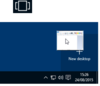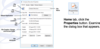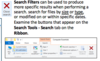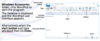Computer essentials Flashcards
What does ICT stand for?
-Information communication technology
Examples of information communication technology
-Digital cameras -MP3 players -Laptop Google -Twitter -Keyboards -Mouse -Monitors -TV -Speakers
Health and safety when using an electronic device
-Electrical injuries from damaged wires or incorrect connections -Overloaded power sockets=fires -Fires from badly stored materials (paper around equipment) -Poor ventilation and breakdowns (need to be kept cool and printers cause unhealthy fumes) -Incorrect equipment handling (heavy or large devices)=injuries
Health and safety requirements in workplace
-Take regular breaks from ICT devices (1 or 2 minutes per hour) -Look away from screens often (blink often) -Vary work activities so you do not perform same task too long -Do not sit with poor posture or hold heavy ICT devices for too long -Stretching exercises to relax muscles and stay active
Rules when using a laptop or desktop for a long time
-Positions computer monitor in front of you with the top of the screen at roughly the same height as your eyes=50-80cm -Adjust the position of your chair so that you can sit upright at your desk about one arm’s length away from your screen (50 to 80 centimetres is recommended).
2 types of hardware
-Input -output
Examples of input devices
-Scanner -Joystick -webcam -Keyboard
Examples of output devices
-Headphones -Printer -Speakers
Examples of both input and output devices
-Cameras -Touchscreen -CD
What are peripheral devices?
-Hardware connected to the PC such as Printer
Most popular way to connect peripheral devices
-USB
What other methods are used to connect peripheral devices?
-WI-FI and bluetooth
Different types of data storage
1 Bit (b) Nibble (4 bits) 1 Byte (B) (8 bits) 1 Kilobyte (KB) (1024 bytes) 1 Megabyte (MB) (1024 KB) 1 Gigabyte (GB) (1024 MB) 1 Terabyte (TB) (1024 GB) 1 Petabyte (PB)
What is software?
-Program” of instructions….. tell an ICT device what to do, how to do it, and when. -perform a specific task when “run” on a device
What are the most popular types of software?
-Operating systems such as windows, Mac OS or mobile operating systems such as android.
What is proprietary software license?
-A licence to use software must be paid for before you are allowed to use the program.
What is a trial software license?
software allows you to try out a program for a limited time (or with limited functionality). If you like it, you must pay for a licence to use the “full version
What is shareware?
products can be given to others and trialled initially for free, but if you like and use it, you must pay for a licence
What is freeware?
-you can freely use and give away copies of free software.
What is open source software?
-software is the same as free software. However, the program’s code is also available so programmers can make changes to it
What affects device performance?
-is mainly based on the combination and speed of its hardware components -Speed of CPU -Amount of RAM -Capacity and speed of main storage devices -The number of programs/processes running at once -Network Bandwidth
What is RAM?
-Random Access Memory - to store data short-term for quicker access.
What is a CPU?
-Central Processing Unit -The CPU is the primary component of a computer that processes instructions
What is an operating device?
the low-level software that supports a computer’s basic functions, such as scheduling tasks and controlling peripherals.