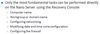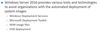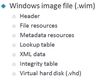Chapter 1 Flashcards
(48 cards)
What is netsh?
Netsh is a command-line scripting utility that allows you to display or modify the network configuration of a computer that is currently running.
What are netsh contexts?
Netsh interacts with other operating system components by using dynamic-link library (DLL) files.
Each netsh helper DLL provides an extensive set of features called a context, which is a group of commands specific to a networking server role or feature. These contexts extend the functionality of netsh by providing configuration and monitoring support for one or more services, utilities, or protocols. For example, Dhcpmon.dll provides netsh with the context and set of commands necessary to configure and manage DHCP servers.
How do you get a list of netsh contexts?
netsh
Then in the interactive console type ?
How do you use netsh to enable file and printer sharing on a nano server?
- Enter a new PS session on the nano server
- Run: netsh advfirewall firewall set rule group=”File and Printer Sharing” new enable=yes
How do you set the ip address using netsh?
Static:
netsh interface ipv4 set address name=<interface-name> source=static address=<ip-address> mask=<mask> gateway=<gateway></gateway></mask></ip-address></interface-name>
DHCP:
netsh interface ipv4 set address name=<interface-name> source=dhcp</interface-name>
How do you install a windows feature remotely?
- Get-WindowsFeature -ComputerName <computer-name></computer-name>
Select the feature name from the list (not display name)
- Install-WindowsFeature -ComputerName <computer-name> -Name <feature-name></feature-name></computer-name>
What are the benefits joining a nano server to the domain?
Authentication can be done using domain credentials, e.g.
If the nano server is not joined to the domain, to enter a new PS session you would have to:
- Add the nano server to the list of trusted hosts
- Run the command and provide the credentials of an administrator on the nano server
If the nano server is joined to the domain to enter a new PS session you would have to:
- Run the command and all you would have to do is provide the computer name, as authentication will be done via the domain controller
Once you have installed the File and Printer Sharing feature, how do you create a shared folder accessible to everyone?
- New-SMBShare -Name -Path -FullAccess Everyone
What is offline domain join and djoin.exe?
Offline domain join is a new process that computers that run Windows® 10 or Windows Server® 2016 can use to join a domain without contacting a domain controller. This makes it possible to join computers to a domain in locations where there is no connectivity to a corporate network.
For example, an organization might need to deploy many virtual machines in a datacenter. Offline domain join makes it possible for the virtual machines to be joined to the domain when they initially start after the installation of the operating system. No additional restart is required to complete the domain join. This can significantly reduce the overall time that is required for wide-scale virtual-machine deployments.
A domain join establishes a trust relationship between a computer running a Windows operating system and an Active Directory® domain. This operation requires state changes to Active Directory Domain Services (AD DS) and state changes on the computer that is joining the domain. To complete a domain join in the past using previous Windows® operating systems, the computer that joined the domain had to be running and it had to have network connectivity to contact a domain controller. Offline domain join provides the following advantages over the previous requirements:
- The Active Directory state changes are completed without any network traffic to the computer.
- The computer state changes are completed without any network traffic to a domain controller.
- Each set of changes can be completed at a different time.
- There is a new tool included with Windows Server 2012 R2 / Server 2016 and Windows 8 / 10 called Djoin.exe.
There are any number of circumstances where you may want to have a client computer join to a domain when they have no access to a domain controller.
On example might be if you are creating a new branch office and the servers are not functional yet in that location, but you would like to begin rolling out the clients.
How do you join a computer to a domain using powershell?
Add-Computer
What are the differences between upgrades and migrations?

What scenarios would you choose upgrades instead of a migration?
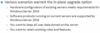
In what scenario would you migrate instead of update?

What tools are available for use when upgrading or migrating to Windows Server 2016?

What is the activation model for Windows Server 2016?

What are the activation methods for the automatic activation model?

How do you get a list of packages that can be installed when compiling nano server?
Nano server image must be imported first
Get-NanoServerPackages -MediaPath <path-to-disk></path-to-disk>
What is the host name resolution order?
Host name resolution generally uses the following sequence:
- The client checks to see if the name queried is its own.
- The client then searches a local Hosts file, a list of IP address and names stored on the local computer.
- Domain Name System (DNS) servers are queried.
- If the name is still not resolved, NetBIOS name resolution sequence is used as a backup. This order can be changed by configuring the NetBIOS node type of the client.
What are the NetBIOS resolution steps?
NetBIOS names are located through a series of steps that begins with checking the local cache. You then check an LMHosts file and, lastly, progress into a broadcast message that looks for the name (that is, unless the default actions have been changed). Before you begin, you need to understand the four kinds of resolution that NetBIOS does natively.
First resolution: The first resolution mechanism is not really a resolution mechanism at all. It is an internal cache that is in each Windows machine. This cache is populated by previous name resolution attempts and by a special option in the LMHosts file (described next). The idea behind the cache is that, if the software needed to resolve the name once, it is quite likely that it will soon need to do so again. If you need to resolve the name again, the name is cached in order to improve responsiveness and limit network traffic. In order to reduce the possibility that the cache will become invalid because too much time has passed since the name was resolved, the cache has a limited lifetime, typically 10 minutes. However, entries put into cache by the LMHosts file option never expire. It is also important to have a limited lifetime for the cache to minimize the amount of memory used for caching. Although in today’s world of 512-MB desktop computers this may seem odd, it was a real concern when the NetBIOS naming strategy was developed and we were still dealing with conventional (640K) memory.
Second resolution: The second resolution method is where the LMHosts file is consulted to see if there are any NetBIOS names that match the NetBIOS name being queried. In its simplest form, the LMHosts file contains an IP address and a host name. In addition to the IP address and NetBIOS name, you have two more options. The first option is #PRE, which causes the entry to be cached into memory. This has little effect in today’s environment. The second option, #DOM (domain), is used to associate the computer with a NetBIOS domain name. This can be helpful if you are trying to find a domain controller to log into. The LMHosts file is located in %SYSTEMROOT%\SYSTEM32\DRIVERS\ETC. Typically, %SYSTEMROOT% is the C:\WINNT directory.
Third resolution: The third resolution mechanism used by the local computer to resolve the NetBIOS name involves consulting one or more naming servers. In most cases, the naming server contacted is a Windows Internet Naming Server (WINS). Technically, you could create a NetBIOS naming server that is not a WINS server, but it is rarely done. The NetBIOS naming server standard is an open standard controlled by RFC 1001 and RFC 1002. Each computer contacts the WINS server upon startup and provides the computer’s IP address, as well as its name. It stores this information into a database that may be replicated with other WINS servers. The WINS server also verifies that the name is not already in use. The database maintained by the WINS server is queried each time a client computer asks it to resolve a NetBIOS name. The WINS server can either resolve a name or not. There is no delegation of authority with a WINS server. Multiple WINS servers can be listed in the client configuration for consultation. In this case, the last WINS server to respond will be consulted. It is assumed to be a copy of all of the other WINS servers listed in the client configuration. The client will cycle through the list of its WINS servers until it locates one that is responsive.
Fourth resolution: The fourth and final resolution method is to broadcast for the NetBIOS name. The computer broadcasts a special packet that is received and processed by all machines on the network. The packet then requests that the computer identify itself. This is effective within a local network but is ineffective across routers, which do not forward broadcast packets. This means that the broadcast NetBIOS name resolution method does not work across routers. It can only be used for computers within the same IP subnet. Another problem with broadcast resolution is that it takes time from every computer. Finally, broadcast resolution requires that the packet be transmitted to every computer on a subnet. This can effectively eliminate the usefulness of a switch, which is designed to prevent computers from seeing traffic that is not destined for them. Since a broadcast is by definition destined for every computer on the subnet, it must be broadcast to every computer. As the amount of broadcast traffic increases, the switches tend to behave more like hubs—passing on every packet to every connected computer. The tendency to broadcast is one of the reasons that NetBIOS is not well liked in networking circles.
What is NetBIOS and WINS?
Any machine that is NetBIOS capable (Windows, or Unix/Linux machines with SAMBA installed), will participate in a NetBIOS environment and with the browser service. Any NetBIOS capable machine will broadcast their NetBIOS computer name every 60 seconds, “Hey, my computer name is Computer1, and my IP address is <enterip>, and I am offering the Workstation Service and Server Service on such and such workgroup and/or domain.”</enterip>
WINS is a NetBIOS name to IP database. It’s a flat database with no hierarchal structure – simply one name to one IP. It’s similar to DNS, but DNS is hierarchal (child3.child2.child1.domain.com, etc.).
When you install WINS and configure all machines to use WINS, then the NetBIOS aware processes and functions will recognize there is a WINS server configured, and instead of broadcasting every 60 seconds, it simply registers its name and related services to the WINS database instead of repeatedly broadcasting, or simply put, it shuts up yelling out its name every 60 seconds.
Without WINS, it’s like a grade school cafeteria with all the background chatter, conversation, etc. With WINS, think of it as the kids in the cafeteria quietly enter their names, thoughts into a database and the other kids can read the database, so there is no more noise. Kind of like if every kid were to be yelling back and forth using Facebook using a table or smartphone in front of them, instead of peeping one word.
Therefore, WINS literally quiets the network. Period. But all machines must be configured with WINS to make this happen.
When a WINS enabled client needs to resolve a name, it really tries to resolve it first by DNS (hostname resolution process), and if only that doesn’t work, only then does it query WINS. If WINS isn’t configured, it would have used broadcast to find it, and if WINS doesn’t have the name entered in the database, it will use broadcast to find it.
What is the architecture of Windows Package Management?
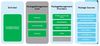
What is a powershell package?
A package can be multiple things that extend the system and/or powershell, e.g. a package could be:
- A package provider
- A script
- A module
A package provider adds more repositories to search and install packages from, e.g. the GitHubProvider allows you to search for packages using githug as a repository
A script is a file that will be downloaded which has to be run from the path it was downloaded to
A module provides access to cmdlets
How do you get the connected domain name using powershell?
Get-WmiObject Win32_ComputerSystem
What are the different Window server 2016 editions?
- Windows Server 2016 Essentials
Designed for small businesses, has some limits, only allows 25 users and 50 devices to join a domain. Only supports 2 processor cores, supports up to 64GB RAM. Not all Windows Server features.
- Windows Server 2016 Standard
Designed for physical server deployment, does support virtualisation, but only includes licensing for 2 virtual machines. Supports 64 processor sockets and supports up to 4TB RAM. Provides the vast majority of roles and features that are available for server 2016.
- Windows Server 2016 Datacenter
Designed for highly virtualised infrastructures (e.g. private or hybrid cloud). Provides all the roles and features that are available for the OS. Supports 64 processor sockets, 640 processor cores and supports up to 4TB RAM. The key here is that in a virtualised envrionment it supports an unlimited amount of virtual machine licenses. Also includes new features that standard does not provide.
- Windows Hyper-V Server 2016
Standalone virtualisation server. Includes all the features that relate to virtualisation, the host OS is available at no cost (bare metal hypervisor), you just have to pay for the licenses for the virtual machines. Supports 64 processor sockets and 4TB RAM. Supports domain joining but does not support other roles.
- Windows Storage Server 2016 Workgroup
Entry level unified storage appliance, allows up to 50 users, 1 processor core and 32GB RAM. Can be joined to the domain. Designed to be a file server.
- Windows Storage Server 2016 Standard
64 sockets, 4TB RAM, 2VM licenses and supports other roles and features, but not all. Designed to be a file server.

2. Start the remote powershell session: Enter-PSSession -ComputerName