Add Content Type Flashcards
Where do you go to Add a new content Type
Go to Manage > Structure > Content Types
Add Content Type: Name and Description Fields
Name: Name of the Content Type
Description: Explain the use of the content type. –the description text will be displayed on the add new content page.

Submission form settings
Configuration settings for the form that is used for creating and editing content of this type.
Title field label = Label of the Title field is that is shown when editing or creating content of this type. (So for Vendor Content Type it would be the name of the Vendor).
Preview before submitting – Option to choose whether you should preview the content before submitting. (Values: Disabled, Optional, Required)
Explanation or submission guidelines – Instructions for creating or editing content. (This text will be displayed at the top of the page, when creating or editing content of this type).
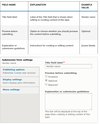
What are the Publishing Options
Under Publishing Options, decide on default options for new content of this type:
Published – Make the Content item published by default
Promoted to front page – In a default website, this setting can be used to show content on the homepage.
Sticky at top of lists – In a default website, this setting can be used to keep content on top of a list.
Create a new revision – Create a new revision each time the content is being edited.
**CHANGING THESE SETTINGS DOES NOT AFFECT THE CONTENT ITEMS THAT HAVE ALREADY BEEN CREATED.
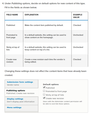
Display settings
decide if the author and publication date will be visible in the content item.
There is a checkbox that says “Display the author and date information” (Author username and publish date will be displayed).

What are the Menu Settings
Available Menus: Menus that this type of content can be added to. Uncheck all menu options if you it doesn’t need to appear in the menu.



