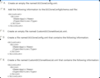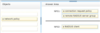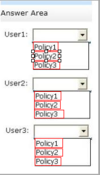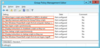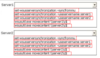70-411 Flashcards
Your network contains an Active Directory domain named contoso. com. The domain contains a server named Server1 that runs Windows Server 2012 R2.
Server1 has the following role services installed:
DirectAccess and VPN (RRAS)
Network Policy Server
Remote users have client computers that run either Windows XP, Windows 7, or Windows 8.
You need to ensure that only the client computers that run Windows 7 or Windows 8 can establish VPN connections to Server1.
What should you configure on Server1?
A - A condition of a Network Policy Server (NPS) network policy
B - A constraint of a Network Policy Server (NPS) network policy
C - a condition of a Network Policy Server (NPS) connection request policy
D - A vendor-specific RADIUS attribute of a Network Policy Server (NPS) connection request policy
A - A condition of a Network Policy Server (NPS) network policy
Explanation:
If you want to configure the Operating System condition, click Operating System, and then click Add. In Operating System Properties, click Add, and then specify the operating system settings that are required to match the policy.
The Operating System condition specifies the operating system (operating system version or service pack number), role (client or server), and architecture (x86, x64, or ia64) required for the computer configuration to match the policy.
You are a network administrator of an Active Directory domain named contoso. com.
You have a server named Server1 that runs Windows Server 2012 R2. Server1 has the DHCP Server server role and the Network Policy Server role service installed.
You enable Network Access Protection (NAP) on all of the DHCP scopes on Server1.
You need to create a DHCP policy that will apply to all of the NAP non-compliant DHCP clients. Which criteria should you specify when you create the DHCP policy?
The client identifier
The user class
The vendor class
The relay agent information
The user class
Your network contains an Active Directory domain named contoso. com. The domain contains a server named Server1 that runs Windows Server 2012 R2 and has the Network Policy Server role service installed.
An administrator creates a RADIUS client template named Template1.
You create a RADIUS client named Client1 by using Template 1.
You need to modify the shared secret for Client1.
What should you do first?
Configure the Advanced settings of Template1.
Set the Shared secret setting of Template1 to Manual.
Clear Enable this RADIUS client for Client1.
Clear Select an existing template for Client1.
Clear Select an existing template for Client1.
Explanation:
Clear checkmark for Select an existing template in the new client wizard.
In New RADIUS Client, in Shared secret, do one of the following:
Ensure that Manual is selected, and then in Shared secret, type the strong password that is also entered on the RADIUS client. Retype the shared secret in Confirm shared secret.
Your network contains an Active Directory domain named contoso. com. All servers run Windows Server 2012 R2.
The domain contains a server named Server1 that has the Network Policy Server server role and the Remote Access server role installed. The domain contains a server named Server2 that is configured as a RADIUS server.
Server1 provides VPN access to external users.
You need to ensure that all of the VPN connections to Server1 are logged to the RADIUS server on Server2.
What should you run?
- Add-RemoteAccessRadius -ServerName Server1 -AccountingOnOffMsg Enabled -SharedSecret “Secret” -Purpose Accounting
- Set-RemoteAccessAccounting -AccountingOnOffMsg Enabled -AccountingOnOffMsg Enabled
- Add-RemoteAccessRadius -ServerName Server2 -AccountingOnOffMsg Enabled -SharedSecret “Secret” -Purpose Accounting
- Set-RemoteAccessAccounting -EnableAccountingType Inbox -AccountingOnOffMsg Enabled
Add-RemoteAccessRadius -ServerName Server2 -AccountingOnOffMsg Enabled -SharedSecret “Secret” -Purpose Accounting
Explanation:
Add-RemoteAccessRadius
Adds a new external RADIUS server for VPN authentication, accounting for DirectAccess (DA) and VPN, or one-time password (OTP) authentication for DA.
AccountingOnOffMsg<string><br></br>Indicates the enabled state for sending of accounting on or off messages. The acceptable values for this parameter are:<br></br>Enabled.<br></br>Disabled. This is the default value.<br></br>This parameter is applicable only when the RADIUS server is being added for Remote Access accounting.</string>
Your network contains four Network Policy Server (NPS) servers named Server1, Server2, Servers, and Server4.
Server1 is configured as a RADIUS proxy that forwards connection requests to a remote RADIUS server group named Group1.
You need to ensure that Server2 and Server3 receive connection requests. Server4 must only receive connection requests if both Server2 and Server3 are unavailable.
How should you configure Group1?
- Change the Weight of Server4 to 10.
- Change the Weight of Server2 and Server3 to 10.
- Change the Priority of Server2 and Server3 to 10.
- Change the Priority of Server4 to 10.
Change the Priority of Server4 to 10.
During the NPS proxy configuration process, you can create remote RADIUS server groups and then add RADIUS servers to each group. To configure load balancing, you must have more than one RADIUS server per remote RADIUS server group. While adding group members, or after creating a RADIUS server as a group member, you can access the Add RADIUS server dialog box to configure the following items on the Load Balancing tab:
Explanation:
Priority. Priority specifies the order of importance of the RADIUS server to the NPS proxy server. Priority level must be assigned a value that is an integer, such as 1, 2, or 3. The lower the number, the higher priority the NPS proxy gives to the RADIUS server. For example, if the RADIUS server is assigned the highest priority of 1, the NPS proxy sends connection requests to the RADIUS server first; if servers with priority 1 are not available, NPS then sends connection requests to RADIUS servers with priority 2, and so on. You can assign the same priority to multiple RADIUS servers, and then use the Weight setting to load balance between them.
Weight. NPS uses this Weight setting to determine how many connection requests to send to each group member when the group members have the same priority level. Weight setting must be assigned a value between 1 and 100, and the value represents a percentage of 100 percent. For example, if the remote RADIUS server group contains two members that both have a priority level of 1 and a weight rating of 50, the NPS proxy forwards 50 percent of the connection requests to each RADIUS server.
Advanced settings. These failover settingsprovide a way for NPS to determine whether the remote RADIUS server is unavailable. If NPS determines that a RADIUS server is unavailable, it can start sending connection requests to other group members. With these settings you can configure the number of seconds that the NPS proxy waits for a response from the RADIUS server before it considers the request dropped; the maximum number of dropped requests before the NPS proxy identifies the RADIUS server as unavailable; and the number of seconds that can elapse between requests before the NPS proxy identifies the RADIUS server as unavailable.
The default priority is 1 and can be changed from 1 to 65535. So changing server 2 and 3 to priority 10 is not the way to go.
http: //technet. microsoft. com/en-us/library/dd197433(WS. 10). aspx
Your network contains an Active Directory domain named adatum. com.
A network administrator creates a Group Policy central store.
After the central store is created, you discover that when you create new Group Policy objects (GPOs), the GPOs do not contain any Administrative Templates.
You need to ensure that the Administrative Templates appear in new GPOs.
What should you do?
- Add your user account to the Group Policy Creator Owners group.
- Configure all domain controllers as global catalog servers.
- Copy files from %Windir%\Policydefinitions to the central store.
- Modify the Delegation settings of the new GPOs.
Copy files from %Windir%\Policydefimtions to the central store.
Explanation:
To take advantage of the benefits of . admx files, you must create a Central Store in the SYSVOL folder on a domain controller. The Central Store is a file location that is checked by the Group Policy tools. The Group Policy tools use any . admx files that are in the Central Store. The files that are in the Central Store are later replicated to all domain controllers in the domain.
Your network contains an Active Directory domain named contoso. com. All domain controllers run Windows Server 2012 R2. The domain contains 500 client computers that run Windows 8 Enterprise.
You implement a Group Policy central store.
You have an application named App1. App1 requires that a custom registry setting be deployed to all of the computers.
You need to deploy the custom registry setting. The solution must minimize administrator effort.
What should you configure in a Group Policy object (GPO)?
- The Software Installation settings
- The Administrative Templates
- An application control policy
- The Group Policy preferences
The Group Policy preferences
Explanation:
Open the Group Policy Management Console . Right-click the Group Policy object (GPO) that should contain the new preference item, and then click Edit . In the console tree under Computer Configuration or User Configuration , expand the Preferences folder, and then expand the Windows Settings folder. Right-click the Registry node, point to New , and select Registry Item .
Group Policy preferences provide the means to simplify deployment and standardize configurations. They add to Group Policy a centralized system for deploying preferences (that is, settings that users can change later).
You can also use Group Policy preferences to configure applications that are not Group Policy-aware. By using Group Policy preferences, you can change or delete almost any registry setting, file or folder, shortcut, and more. You are not limited by the contents of Administrative Template files. The Group Policy Management
Editor (GPME) includes Group Policy preferences.
http: //technet. microsoft. com/en-us/library/gg699429. aspx http: //www. unidesk. com/blog/gpos-set-custom-registry-entries-virtual-desktops-disabling-machine- password
Your network contains two Active Directory forests named contoso. com and dev. contoso. com. The contoso. com forest contains a domain controller named DC1. The dev. contoso. com forest contains a domain controller named DC2. Each domain contains an organizational unit (OU) named OU1.
Dev. contoso. com has a Group Policy object (GPO) named GPO1. GPO1 contains 200 settings, including several settings that have network paths. GPO1 is linked to OU1.
You need to copy GPO1 from dev. contoso. com to contoso. com.
What should you do first on DC2?
- From the Group Policy Management console, right-click GPO1 and select Copy.
- Run the mtedit. exe command and specify the /Domaintcontoso. com /DC: DC 1 parameter.
- Run the Save-NetGpocmdlet
- Run the Backup-Gpocmdlet.
*
From the Group Policy Management console, right-click GPO1 and select Copy.
Explination:
To copy a Group Policy object:
In the GPMC console tree, right-click the GPO that you want to copy, and then click Copy.
To create a copy of the GPO in the same domain as the source GPO, right-click Group Policy objects , click Paste , specify permissions for the new GPO in the Copy GPO box, and then click OK .
For copy operations to another domain, you may need to specify a migration table.
The Migration Table Editor (MTE) is provided with Group Policy Management Console (GPMC) to facilitate the editing of migration tables. Migration tables are used for copying or importing Group Policy objects (GPOs) from one domain to another, in cases where the GPOs include domain-specific information that must be updated during copy or import.
Source WS2008R2: Backup the existing GPOs from the GPMC, you need to ensure that the “Group Policy Objects” container is selected for the “Backup Up All” option to be available.
Copy a Group Policy Object with the Group Policy Management Console (GPMC)
You can copy a Group Policy object (GPO) either by using the drag-and-drop method or right-click method.
Applies To: Windows 8, Windows Server 2008 R2, Windows Server 2012 Ref: http://technet.microsoft.com/en-us/library/cc785343(v=WS.10).aspx
http://technet.microsoft.com/en-us/library/cc733107.aspx
Your network contains an Active Directory domain named contoso. com. All servers run Windows Server 2012 R2.
Client computers run either Windows 7 or Windows 8. All of the client computers have an application named App1 installed.
The domain contains a Group Policy object (GPO) named GPO1 that is applied to all of the client computers.
You need to add a system variable named App1Data to all of the client computers.
Which Group Policy preference should you configure?
- Environment
- ini files
- Data Sources
- Services
Environment
Explanation:
Environment Variable preference items allow you to create, update, replace, and delete user and system environment variables or semicolon-delimited segments of the PATH variable. Before you create an Environment Variable preference item, you should review the behavior of each type of action possible with this extension.
Your network contains an Active Directory domain named contoso. com.
All user accounts reside in an organizational unit (OU) named OU1.
You create a Group Policy object (GPO) named GPO1. You link GPO1 to OU1. You configure the Group Policy preference of GPO1 to add a shortcut named Link1 to the desktop of each user. You discover that when a user deletes Link1, the shortcut is removed permanently from the desktop. You need to ensure that if a user deletes Link1, the shortcut is added to the desktop again.
What should you do?
- Enforce GPO1.
- Modify the Link1 shortcut preference of GPO1.
- Enable loopback processing in GPO1.
- Modify the Security Filtering settings of GPO1.
Modify the Link1 shortcut preference of GPO1.
Explanation:
Replace Delete and recreate a shortcut for computers or users. The net result of the Replace action is to overwrite the existing shortcut. If the shortcut does not exist, then the Replace action creates a new shortcut.
This type of preference item provides a choice of four actions: Create, Replace, Update, and Delete. The behavior of the preference item varies with the action selected and whether the shortcut already exists.
http: //technet. microsoft. com/en-us/library/cc753580. aspx http: //technet. microsoft. com/en-us/library/cc753580. aspx
You manage a server that runs Windows Server 2012 R2. The server has the Windows Deployment Services server role installed.
You have a desktop computer that has the following configuration:
Computer name: Computer1
Operating system: Windows 8
MAC address: 20-CF-30-65-D0-87
GUID: 979708BF-C04B-4525-9FE0-C4150BB6C618
You need to configure a pre-staged device for Computer1 in the Windows Deployment Services console.
Which two values should you assign to the device ID? (Each correct answer presents a complete solution. Choose two. )
Available Choices (select all choices that are correct)
A. 20CF3065D08700000000000000000000
B. 979708BFC04B45259FE0C4150BB6C618 C. 979708BF-C04B-452S-9FE0-C4150BB6C618 D. 0000000000000000000020CF306SD087 E. 00000000-0000-0000-0000-C41S0BB6C618
C. 979708BF-C04B-452S-9FE0-C4150BB6C618
D. 0000000000000000000020CF306SD087
Explanation:
In the text box, type the client computer’s MAC address preceded with twenty zeros or the globally unique identifier (GUID) in the format: {XXXXXXXX-XXXX-XXXX-XXX-XXXXXXXXXXXX}.
* To add or remove pre-staged client to/from AD DS, specify the name of the computer or the device ID, which is a GUID, media access control (MAC) address, or Dynamic Host Configuration Protocol (DHCP) identifier associated with the computer.
* Example: Remove a device by using its ID from a specified domain This command removes the pre-staged device that has the specified ID. The cmdlet searches the domain named TSQA. Contoso. com for the device.
Windows PowerShell
PS C: \> Remove-WdsClient -DeviceID “5a7a1def-2e1f-4a7b-a792-ae5275b6ef92” -Domain -DomainName “TSQA. Contoso. com”
You have Windows Server 2012 R2 installation media that contains a file named Install. wim. You need to identify the permissions of the mounted images in Install. wim.
What should you do?
Available Choices
A. Run dism. exe and specify the /get-mountedwiminfo parameter.
B. Run imagex. exe and specify the /verify parameter. C. Run imagex. exe and specify the /ref parameter. D. Run dism. exe and specify the/get-imageinfo parameter.
Run dism. exe and specify the /get-mountedwiminfo parameter.
Explanation:
/Get-MountedWimInfo Lists the images that are currently mounted and information about the mounted image such as read/write permissions, mount location, mounted file path, and mounted image
index.
http: //technet. microsoft. com/en-us/library/cc749447(v=ws. 10). aspx
http: //technet. microsoft. com/en-us/library/dd744382(v=ws. 10). aspx
http: //technet. microsoft. com/en-us/library/hh825224. aspx
You have a server named Server1 that runs Windows Server 2012 R2. You create a Data Collector Set (DCS) named DCS1.
You need to configure DCS1 to log data to D: \logs.
What should you do?
Available Choices A. Right-click DCS1 and click Properties. B. Right-click DCS1 and click Export list. . . C. Right-click DCS1 and click Data Manager. . . D. Right-click DCS1 and click Save template. . .
Right-click DCS1 and click Properties.
Explanation:
The Root Directory will contain data collected by the Data Collector Set. Change this setting if you want to store your Data Collector Set data in a different location than the default. Browse to and select the directory, or type the directory name.
To view or modify the properties of a Data Collector Set after it has been created, you can:
* Select the Open properties for this data collector set check box at the end of the Data Collector Set Creation Wizard.
* Right-click the name of a Data Collector Set, either in the MMC scope tree or in the console window, and click Properties in the context menu.
Directory tab:
In addition to defining a root directory for storing Data Collector Set data, you can specify a single Subdirectory or create a Subdirectory name format by clicking the arrow to the right of the text entry field.
Your network contains an Active Directory domain named adatum. com. The domain contains a member server named Server1 and 10 web servers. All of the web servers are in an organizational unit (OU) named WebServers_OU. All of the servers run Windows Server 2012 R2.
On Server1, you need to collect the error events from all of the web servers. The solution must ensure that when new web servers are added to WebServers_OU, their error events are collected automatically on Server1.
What should you do?
Available Choices
A. On Server1, create a source computer initiated subscription. From a Group Policy object (GPO), configure the Configure target Subscription Manager setting.
B. On Server1, create a source computer initiated subscription. From a Group Policy object (GPO), configure the Configure forwarder resource usage setting. C. On Server1, create a collector initiated subscription. From a Group Policy object (GPO), configure the Configure forwarder resource usage setting. D. On Server1, create a collector initiated subscription. From a Group Policy object (GPO), configure the Configure target Subscription Manager setting.
A. On Server1, create a source computer initiated subscription. From a Group Policy object (GPO), configure the Configure target Subscription Manager setting.
Explanation:
Source-initiated subscriptions allow you to define a subscription on an event collector computer without defining the event source computers, and then multiple remote event source computers can be set up (using a group policy setting) to forward events to the event collector computer. This differs from a collector initiated subscription because in the collector initiated subscription model, the event collector must define all the event sources in the event subscription.
1. Run the following command from an elevated privilege command prompt on the Windows Server domain controller to configure Windows Remote Management: winrm qc -q
2. Start group policy by running the following command: %SYSTEMROOT%\System32\gpedit. msc
3. Under the Computer Configuration node, expand the Administrative Templates node, then expand the Windows Components node, then select the Event Forwarding node.
4. Right-click the SubscriptionManager setting, and select Properties. Enable the SubscriptionManager setting, and click the Show button to add a server address to the setting. Add at least one setting that specifies the event collector computer. The SubscriptionManager Properties window contains an Explain tab that describes the syntax for the setting.
5. After the SubscriptionManager setting has been added, run the following command to ensure the policy is applied: gpupdate /force.
If you want to configure a source computer-initiated subscription, you need to configure the following group policies on the computers that will act as the event forwarders:
* (A) Configure Target Subscription Manager This policy enables you to set the location of the collector computer.
Your network contains a Hyper-V host named Hyperv1. Hyperv1 runs Windows Server 2012 R2. Hyperv1 hosts four virtual machines named VM1, VM2, VM3, and VM4. AH of the virtual machines run Windows Server 2008 R2.
You need to view the amount of memory resources and processor resources that VM4 currently uses.
Which tool should you use on Hyperv1?
Available Choices A. Windows System Resource Manager (WSRM) B. Task Manager C. Hyper-V Manager D. Resource Monitor
C. Hyper-V Manager
Explanation:
Hyper-V Performance Monitoring Tool
Know which resource is consuming more CPU. Find out if CPUs are running at full capacity or if they are being underutilized. Metrics tracked include Total CPU utilization, Guest CPU utilization, Hypervisor CPU utilization, idle CPU utilization, etc.
WSRM is deprecated starting with Windows Server 2012
Your network contains an Active Directory domain named contoso. com. The domain contains a member server named Server1. Server1 runs Windows Server 2012 R2 and has the Hyper-V server role installed.
Server1 hosts 10 virtual machines. A virtual machine named VM1 runs Windows Server 2012 R2 and hosts a processor-intensive application named App1.
Users report that App1 responds more slowly than expected. You need to monitor the processor usage on VM1 to identify whether changes must be made to the hardware settings of VM1.
Which performance object should you monitor on Server1?
Available Choices
A. Processor
B. Hyper-V Hypervisor Virtual Processor C. Hyper-V Hypervisor Logical Processor D. Hyper-V Hypervisor Root Virtual Processor E. Process
C. Hyper-V Hypervisor Logical Processor
Explanation:
In the simplest way of thinking the virtual processor time is cycled across the available logical processors in a round-robin type of fashion. Thus all the processing power gets used over time, and technically nothing ever sits idle.
To accurately measure the processor utilization of a guest operating system, use the “\Hyper-V Hypervisor Logical Processor(_Total)\% Total Run Time” performance monitor counter on the Hyper- V host operating system.
Your network contains an Active Directory domain named contoso. com. All servers run Windows Server 2012 R2. The functional level of both the domain and the forest is Windows Server 2008 R2.
The domain contains a domain-based Distributed File System (DFS) namespace that is configured as shown in the exhibit. (Click the Exhibit button. )
You need to enable access-based enumeration on the DFS namespace.
What should you do first?
Available Choices
A. Raise the domain functional level.
B. Raise the forest functional level. C. Install the File Server Resource Manager role service on Server3 and Server5. D. Delete and recreate the namespace.
D. Delete and recreate the namespace.
Access-based enumeration is only supported on a Domain-based Namespace in Windows Server 2008 Mode. This type of Namespace requires a minimum Windows Server 2003 forest functional level and a minimum Windows Server 2008 domain functional level.
The exhibit indicates that the current namespace is a Domain-based Namespace in Windows Server 2000 Mode. To migrate a domain-based namespace from Windows 2000 Server mode to Windows Server 2008 mode, you must export the namespace to a file, delete the namespace, recreate it in Windows Server 2008 mode, and then import the namespace settings.
Ref: http://msdn.microsoft.com/en-us/library/cc770287.aspx
http://msdn.microsoft.com/en-us/library/cc753875.aspx
Your network contains an Active Directory domain named contoso. com. The domain contains a server named Server1 that runs Windows Server 2012 R2.
A local account named Admin1 is a member of the Administrators group on Server1.
You need to generate an audit event whenever Admin1 is denied access to a file or folder.
What should you run?
Available Choices (select all choices that are correct)
A. auditpol. exe /set /userradmin1 /failure: enable
B. auditpol. exe /set /user: admin1 /category: "detailed tracking" /failure: enable C. auditpol. exe /resourcesacl /set /type: file /user: admin1 /failure D. auditpol. exe /resourcesacl /set /type: key /user: admin1 /failure /access: ga
auditpol. exe /resourcesacl /set /type: file /user: admin1 /failure
Explanation:
http: //technet. microsoft. com/en-us/library/ff625687. aspx To set a global resource SACL to audit successful and failed attempts by a user to perform generic read and write functions on files or folders:
auditpol /resourceSACL /set /type: File /user: MYDOMAINmyuser /success /failure /access: FRFW http: //technet. microsoft. com/en-us/library/ff625687%28v=ws. 10%29. aspx Syntax
auditpol /resourceSACL
[/set /type: <resource> [/success] [/failure] /user: <user> [/access: <access>]] [/remove /type: <resource> /user: <user> [/type: <resource>]] [/clear [/type: <resource>]]<br></br>[/view [/user: <user>] [/type: <resource>]]<br></br>http: //technet. microsoft. com/en-us/library/ff625687%28v=ws. 10%29. aspx http: //technet. microsoft. com/en-us/library/ff625687%28v=ws. 10%29. aspx http: //technet. microsoft. com/en-us/library/ff625687. aspx http: //technet. microsoft. com/en-us/library/ff625687%28v=ws. 10%29. aspx</resource></user></resource></resource></user></resource></access></user></resource>
You have a server named Server1 that runs Windows Server 2012 R2. An administrator creates a quota as shown in the Quota exhibit. (Click the Exhibit button. )
You run the dir command as shown in the Dir exhibit. (Click the Exhibit button. )
You need to ensure that D: \Folder1 can only consume 100 MB of disk space.
What should you do?
Available Choices
A. From File Server Resource Manager, create a new quota.
B. From File Server Resource Manager, edit the existing quota. C. From the Services console, set the Startup Type of the Optimize drives service to Automatic. D. From the properties of drive D, enable quota management.
A. From File Server Resource Manager, create a new quota.
Explanation:
1. In Quota Management, click the Quota Templates node.
2. In the Results pane, select the template on which you will base your new quota.
3. Right-click the template and click Create Quota from Template (or select Create Quota from Template from the Actions pane). This opens the Create Quota dialog box with the summary properties of the quota template displayed.
4. Under Quota path, type or browse to the folder that the quota will apply to.
5. Click the Create quota on path option. Note that the quota properties will apply to the entire folder.
Note
To create an auto apply quota, click the Auto apply template and create quotas on existing and new subfolders option. For more information about auto apply quotas, see Create an Auto Apply Quota.
6. Under Drive properties from this quota template, the template you used in step 2 to create your new quota is preselected (or you can select another template from the list). Note that the template’s properties are displayed under Summary of quota properties.
7. Click Create.
Create a new Quota on path, without using the auto apply template and create quota on existing and new subfolders.
http: //technet. microsoft. com/en-us/library/cc755603(v=ws. 10). aspx
Your company has a main office and two branch offices. The main office is located in New York. The branch offices are located in Seattle and Chicago.
The network contains an Active Directory domain named contoso. com. An Active Directory site exists for each office. Active Directory site links exist between the main office and the branch offices. All servers run Windows Server 2012 R2.
The domain contains three file servers. The file servers are configured as shown in the following table.
You implement a Distributed File System (DFS) replication group named ReplGroup.
ReplGroup is used to replicate a folder on each file server. ReplGroup uses a hub and spoke topology.
NYC-SVR1 is configured as the hub server.
You need to ensure that replication can occur if NYC-SVR1 fails.
What should you do?
Available Choices
A. Create an Active Directory site link bridge.
B. Create an Active Directory site link.
C. Modify the properties of Rep1Group. D. Create a connection in Rep1Group.
Create a connection in Rep1Group.
Explination:
The Bridge all site links option in Active Directory must be enabled. (This option is available in the Active Directory Sites and Services snap-in. ) Turning off Bridge all site links can affect the ability of DFS to refer client computers to target computers that have the least expensive connection cost. An Intersite Topology Generator that is running Windows Server 2003 relies on the Bridge all site links option being enabled to generate the intersite cost matrix that DFS requires for its site-costing functionality. If you turn off this option, you must create site links between the Active Directory sites for which you want DFS to calculate accurate site costs.
Any sites that are not connected by site links will have the maximum possible cost. For more information about site link bridging, see “Active Directory Replication Topology Technical Reference.
“
Your network contains an Active Directory domain named contoso. com. The domain contains a file server named Server1 that runs Windows Server 2012 R2. Server1 has a share named Share1.
When users without permission to Share1 attempt to access the share, they receive the Access Denied message as shown in the exhibit. (Click the Exhibit button. )
You deploy a new file server named Server2 that runs Windows Server 2012 R2.
You need to configure Server2 to display the same custom Access Denied message as Server1.
What should you install on Server2?
Available Choices
A. The Remote Assistance feature
B. The Storage Services server role C. The File Server Resource Manager role service D. The Enhanced Storage feature
C. The File Server Resource Manager role service
Explanation:
Access-Denied Assistance is a new role service of the File Server role in Windows Server 2012.
You have a server named Server1 that runs Windows Server 2012 R2. Server1 has the File Server Resource Manager role service installed.
Each time a user receives an access-denied message after attempting to access a folder on Server1, an email notification is sent to a distribution list named DL1.
You create a folder named Folder1 on Server1, and then you configure custom NTFS permissions for Folder1.
You need to ensure that when a user receives an access-denied message while attempting to access Folder1, an email notification is sent to a distribution list named DL2. The solution must not prevent DL1 from receiving notifications about other access-denied messages.
What should you do?
Available Choices
A. From Server Manager, run the New Share Wizard to create a share for Folder1 by selecting the SMB Share - Advanced option.
B. From the File Server Resource Manager console, modify the Access-Denied Assistance settings. C. From the File Server Resource Manager console, modify the Email Notifications settings. D. From Server Manager, run the New Share Wizard to create a share for Folder1 by selecting the SMB Share -Applications option.
From the File Server Resource Manager console, modify the Email Notifications settings.
Explanation:
Configure the email notification settings
You must configure the email notification settings on each file server that will send the access-denied assistance messages.
- Open File Server Resource Manager. In Server Manager, click Tools, and then click File Server Resource Manager.
- Right-click File Server Resource Manager (Local), and then click Configure Options.
- Click the Email Notifications tab.
- Configure the following settings:
In the SMTP server name or IP address box, type the name of IP address of the SMTP server in your organization.
In the Default administrator recipients and Default “From” e-mail address boxes, type the email address of the file server administrator.
- Click Send Test E-mail to ensure that the email notifications are configured correctly.
Click OK.
Ref: http://technet.microsoft.com/en-us/library/cc754526.aspx
Your network contains an Active Directory domain named contoso. com. The domain contains a domain controller named DC1 that runs Windows Server 2012 R2. DC1 is backed up daily.
The domain has the Active Directory Recycle Bin enabled.
During routine maintenance, you delete 500 inactive user accounts and 100 inactive groups. One of the deleted groups is named Group1. Some of the deleted user accounts are members of some of the deleted groups.
For documentation purposes, you must provide a list of the members of Group1 before the group was deleted.
You need to identify the names of the users who were members of Group1 prior to its deletion.
You want to achieve this goal by using the minimum amount of administrative effort.
What should you do first?
Available Choices
A. Mount the most recent Active Directory backup.
B. Reactivate the tombstone of Group1. C. Perform an authoritative restore of Group1. D. Use the Recycle Bin to restore Group1.
Mount the most recent Active Directory backup.
Explanation:
The Active Directory Recycle Bin does not have the ability to track simple changes to objects. If the object itself is not deleted, no element is moved to the Recycle Bin for possible recovery in the future. In other words, there is no rollback capacity for changes to object properties, or, in other words, to the values of these properties.
Your network contains an Active Directory domain named contoso. com. The domain contains six domain controllers. The domain controllers are configured as shown in the following table.
The network contains a server named Server1 that has the Hyper-v server role installed. DC6 is a virtual machine that is hosted on Server1.
You need to ensure that you can clone DC6.
Which FSMO role should you transfer to DC2?
Available Choices
A. Rid master
B. Domain naming master C. PDC emulator D. Infrastructure master
PDC Emulator
Explanation:
The clone domain controller uses the security context of the source domain controller (the domain controller whose copy it represents) to contact the Windows Server 2012 R2 Primary Domain Controller (PDC) emulator operations master role holder (also known as flexible single master operations, or FSMO). The PDC emulator must be running Windows Server 2012 R2, but it does not have to be running on a hypervisor.
http: //technet. microsoft. com/en-us/library/hh831734. aspx
Specifies that the existing permission level for the group or user is removed before the new permission level is set. If a security principal is already granted a permission level that is higher than the specified permission level and you do not use the Replace parameter, no change is made.
[{/Index:
msDFSR-Enabled=FALSE
WSUSUtil. exe configuressl